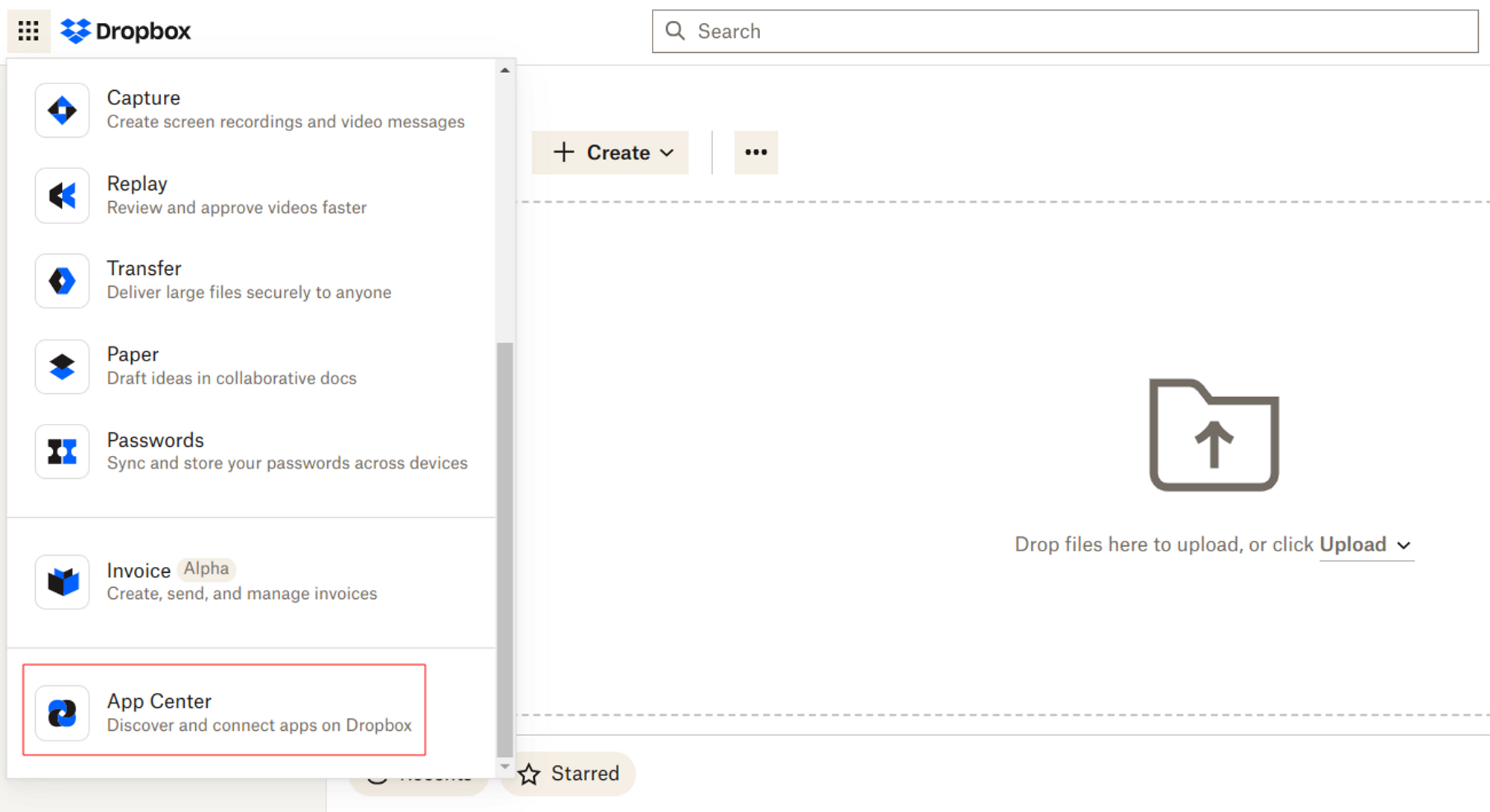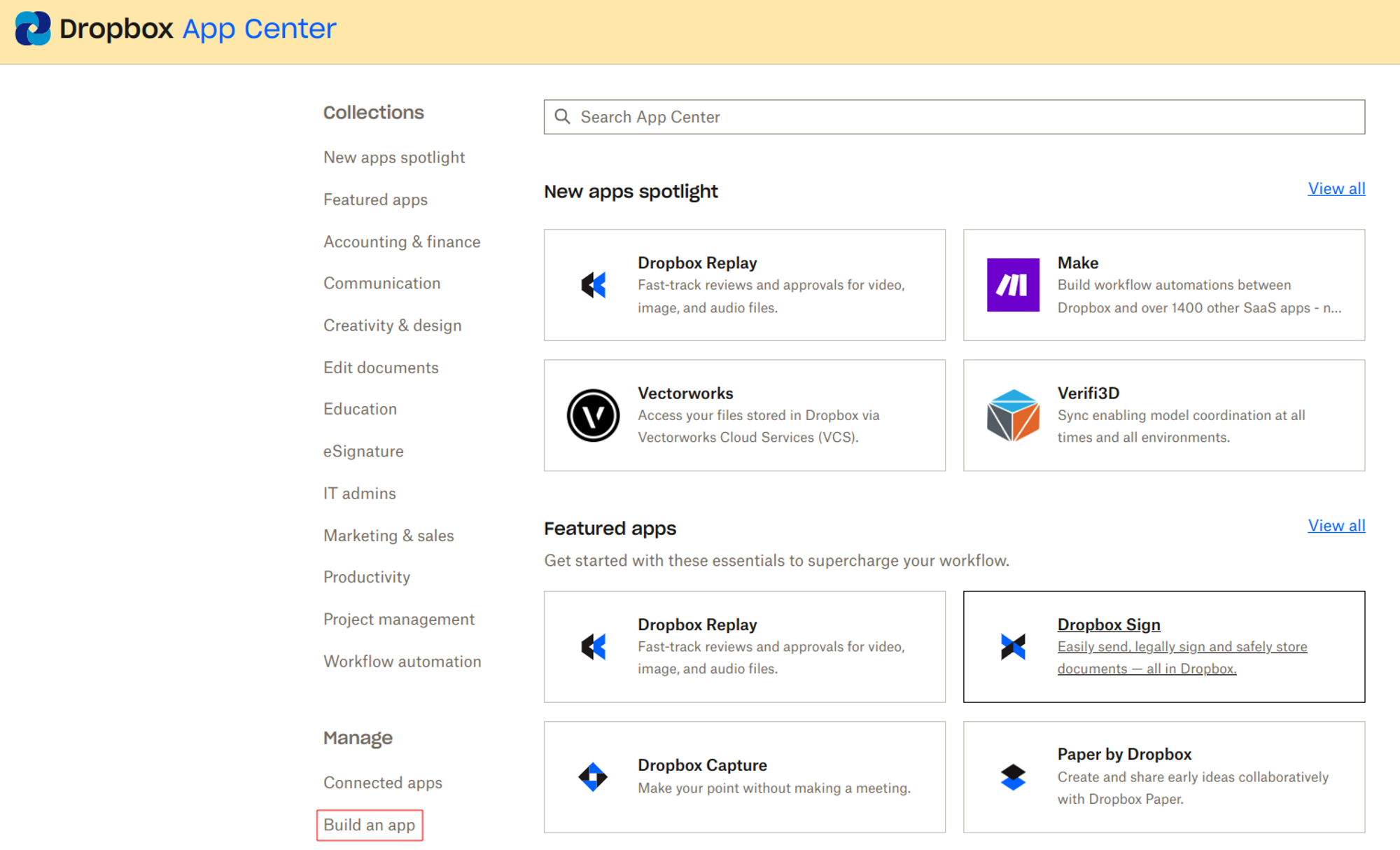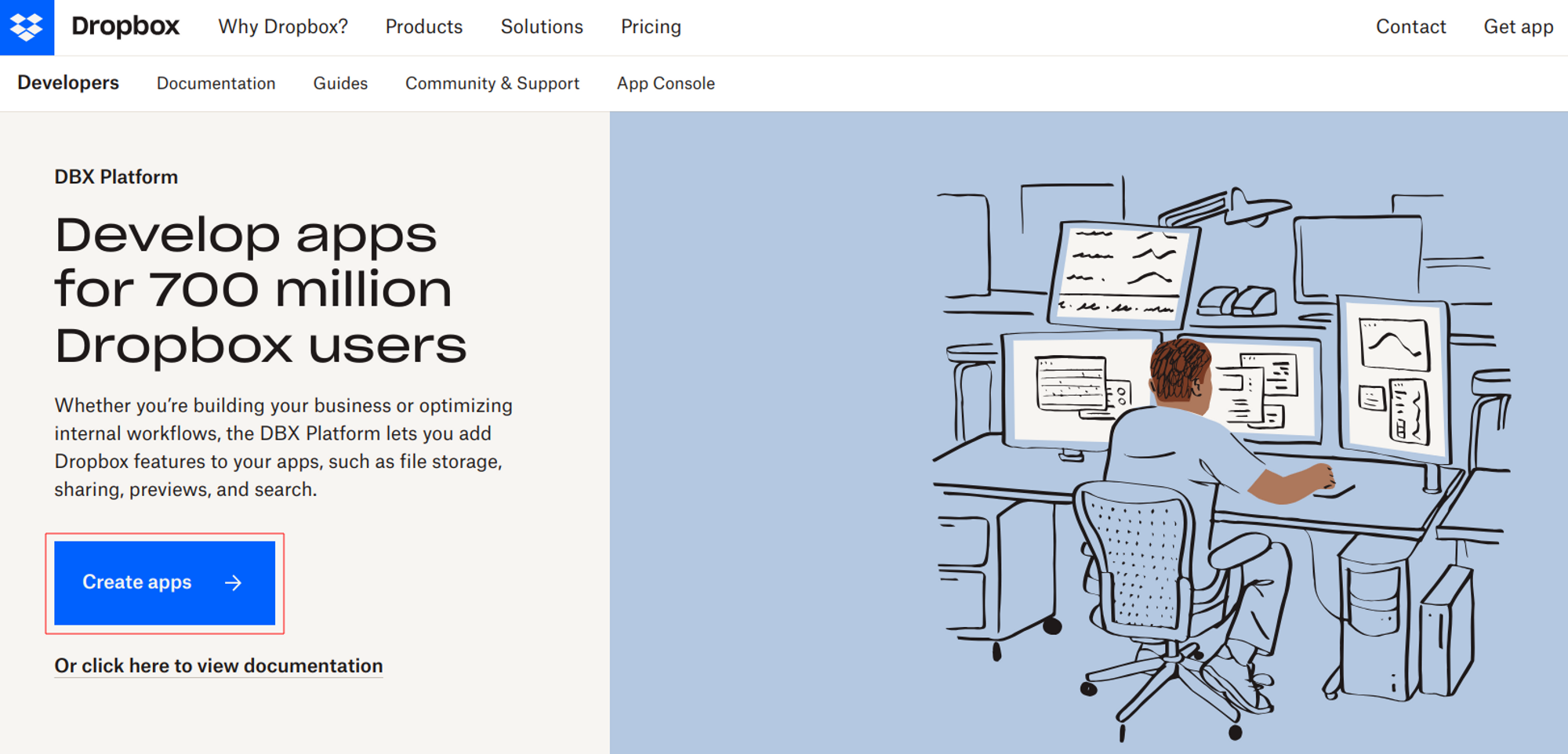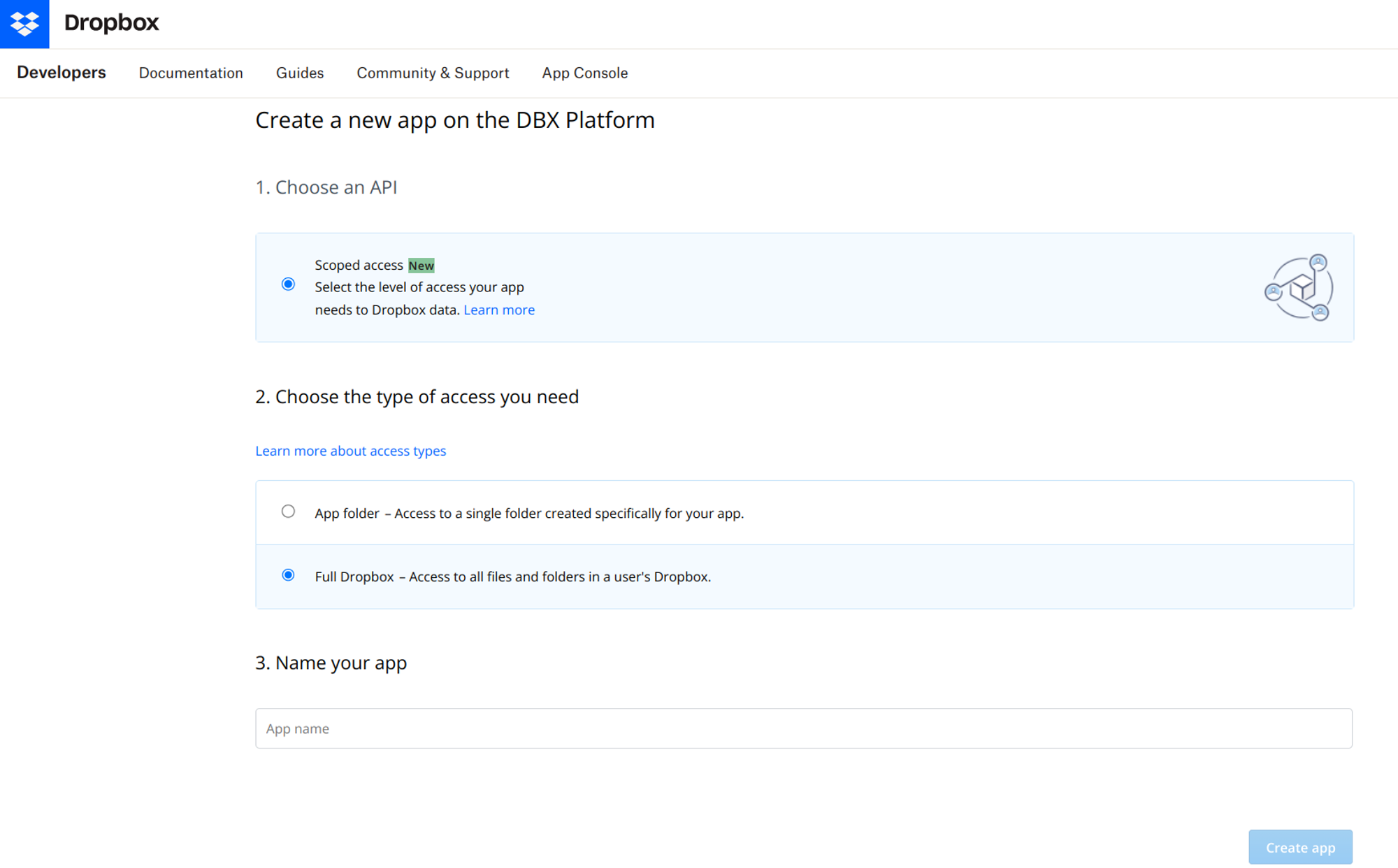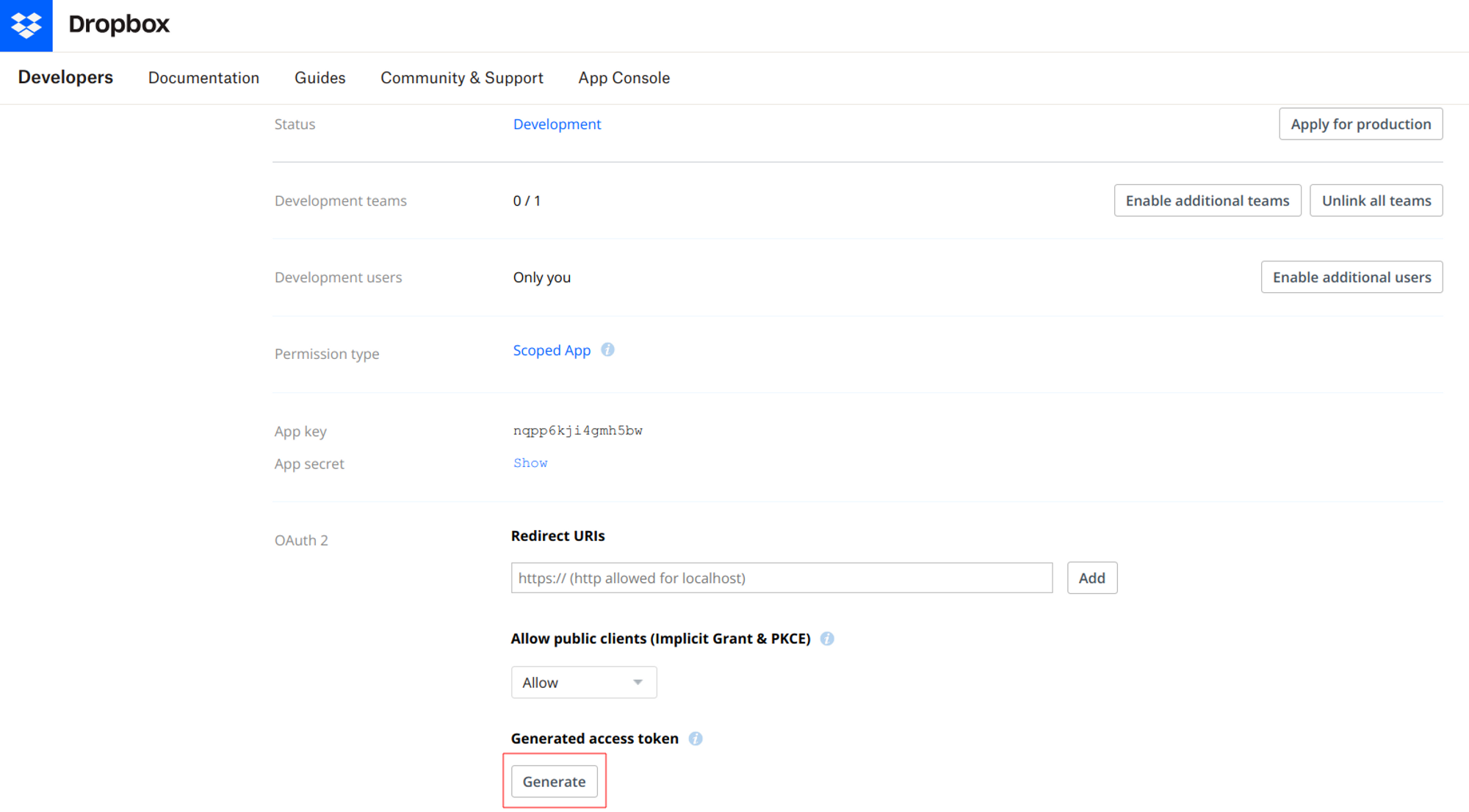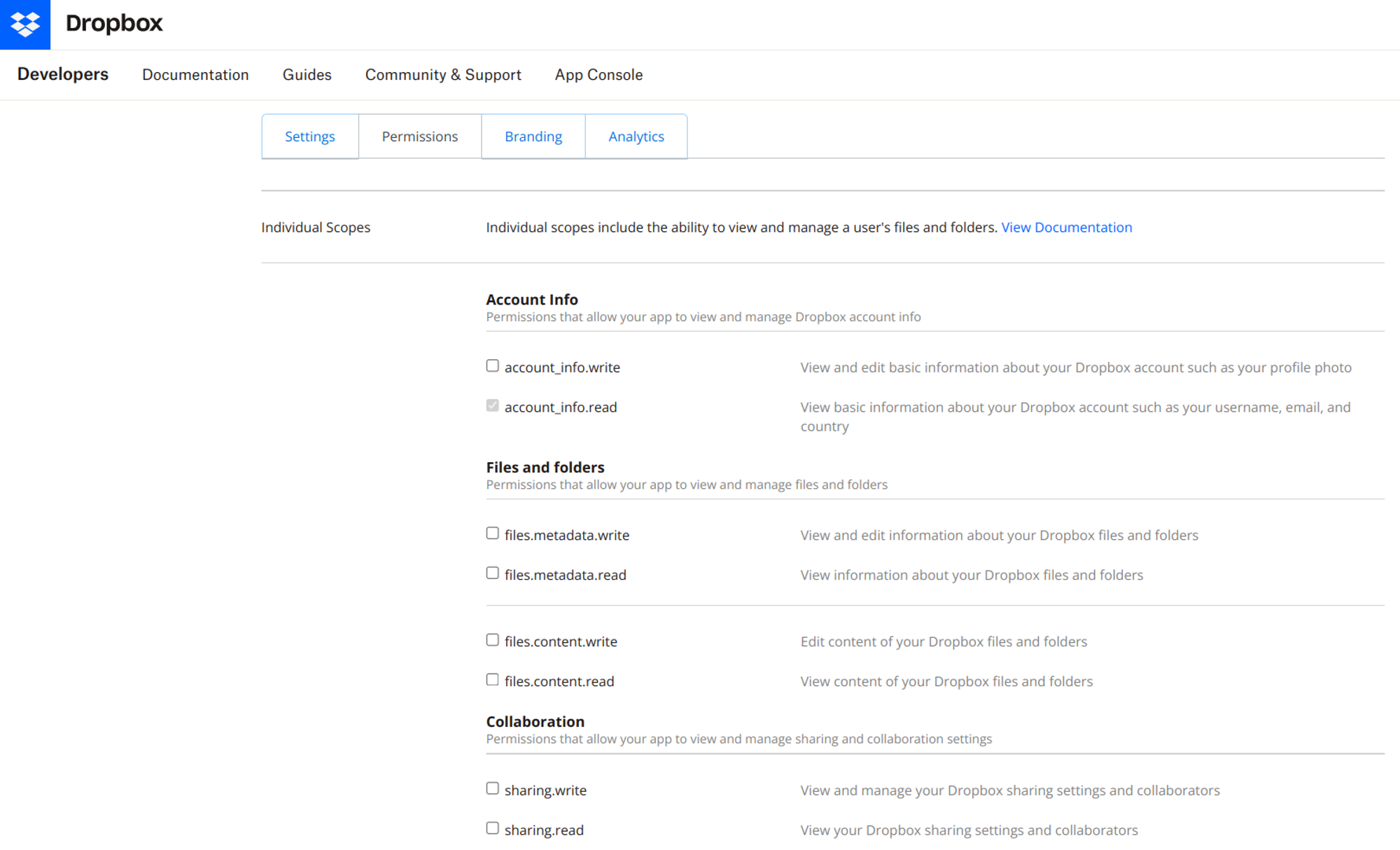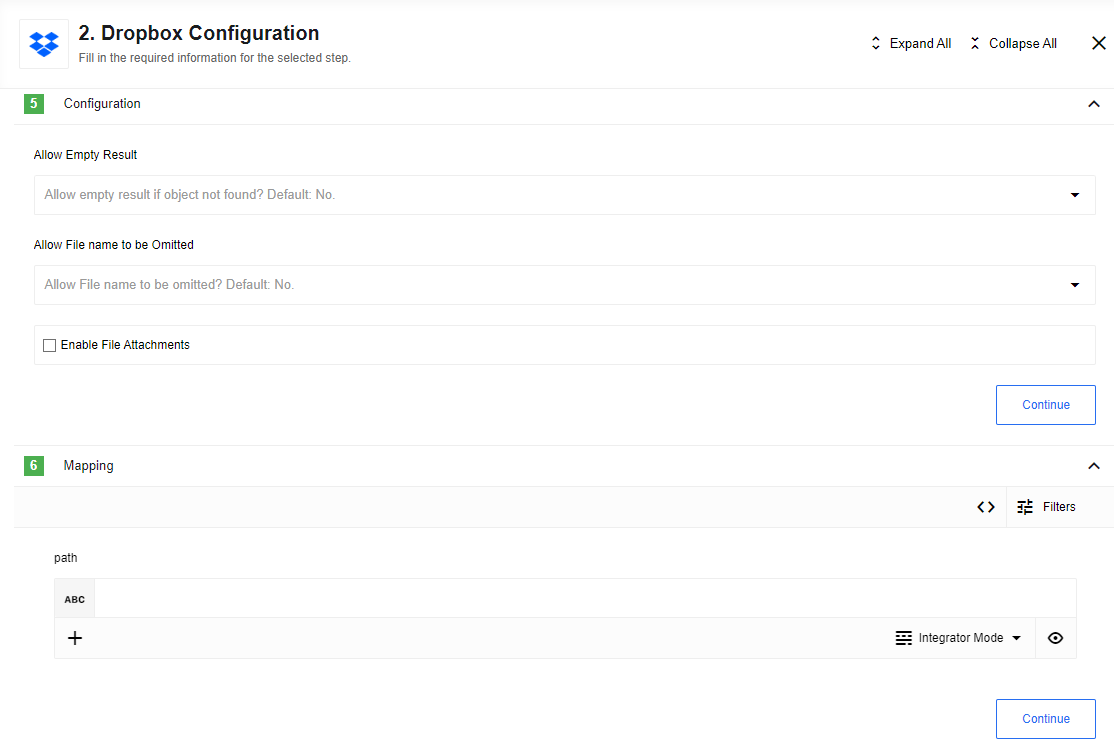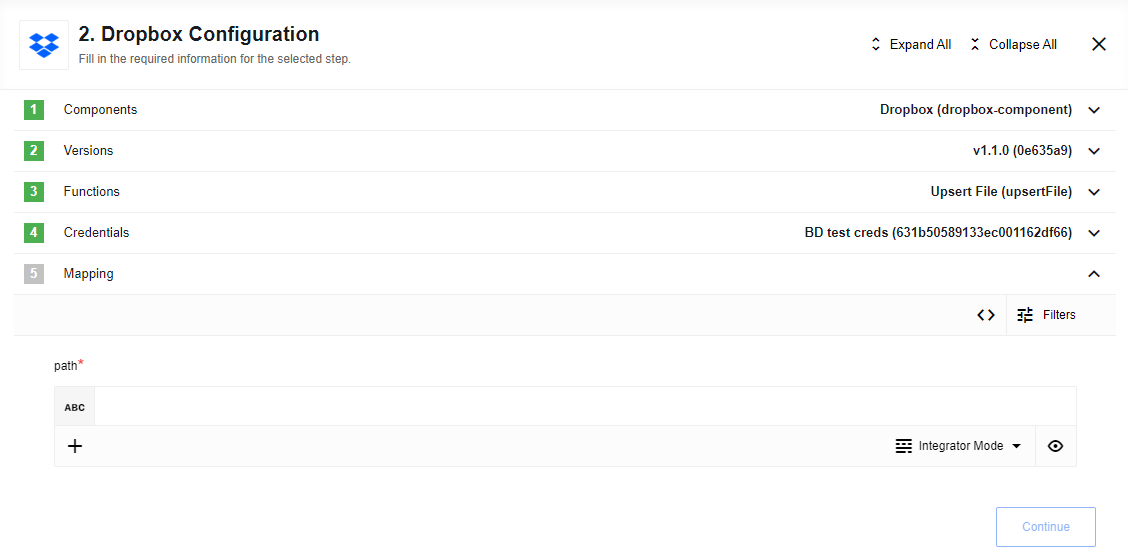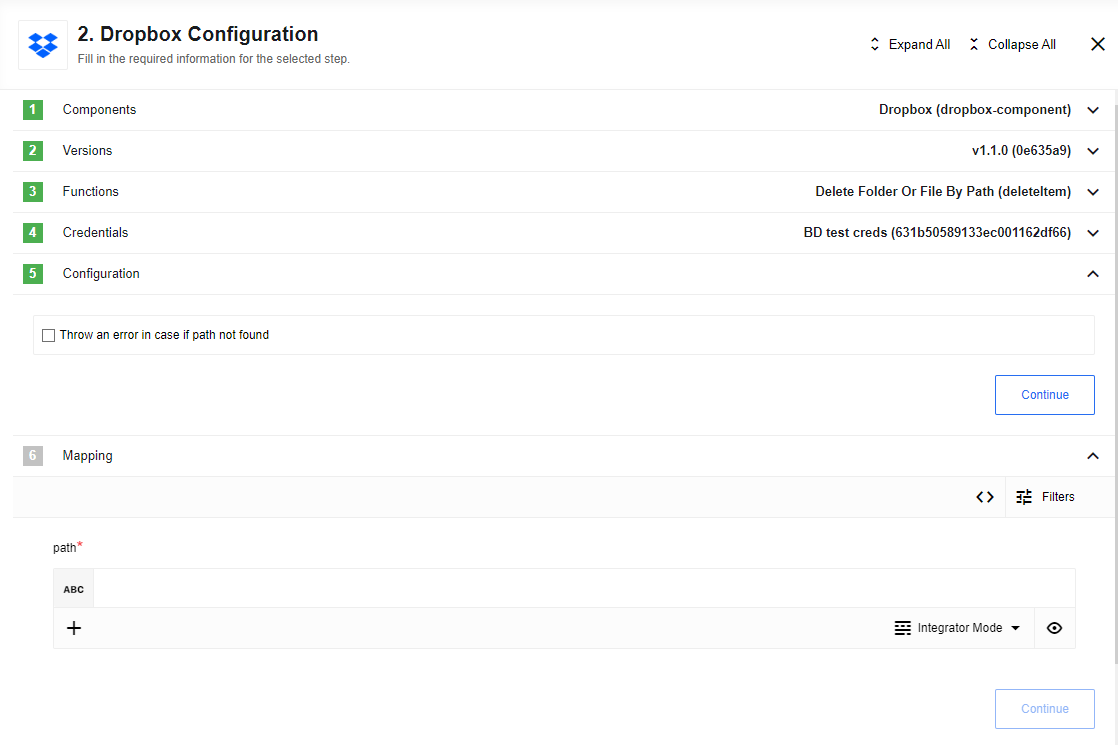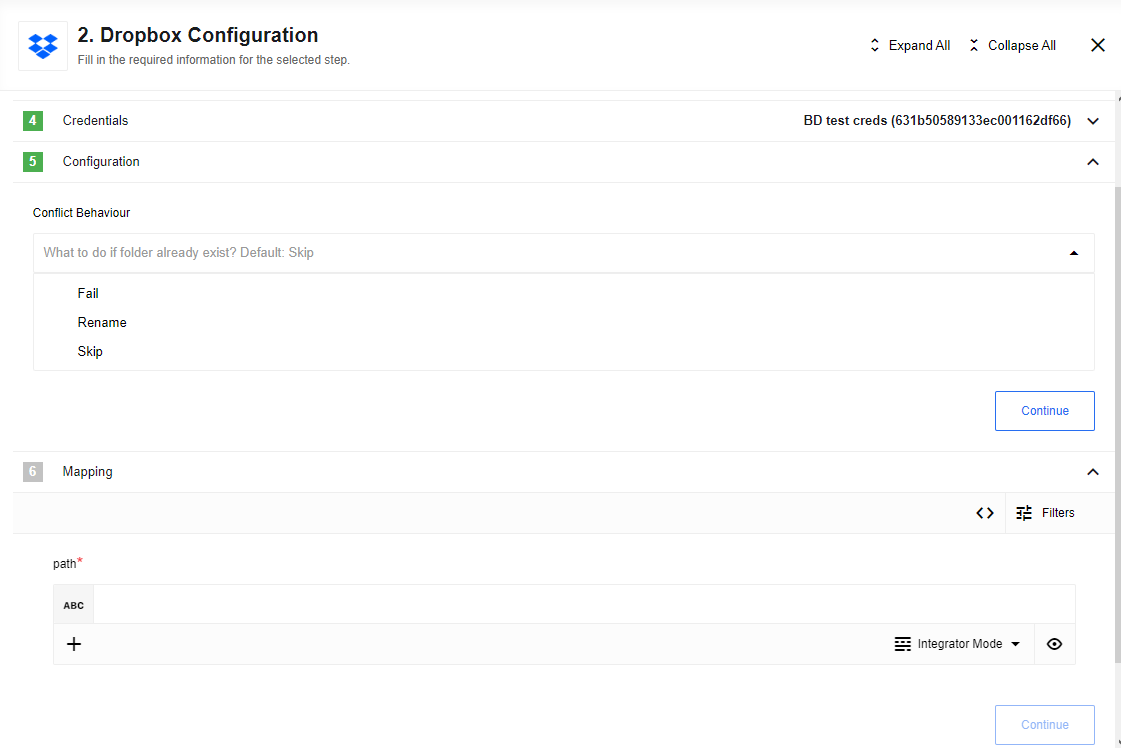Dropbox component
General information
Description
Component to interact with Dropbox. Dropbox is a cloud storage service, which allows copy files to the cloud and accesses them later from a different device.
Technical Notes
The technical notes page gives some technical details about Dropbox component like changelog and completeness matrix.
SDK version
It is used Dropbox JavaScript SDK.
Environment variables
| Name | Mandatory | Description | Values |
|---|---|---|---|
ATTACHMENT_MAX_SIZE |
false | For elastic.io attachments configuration. Maximal possible attachment size in bytes. By default set to 1000000 and according to platform limitations CAN’T be bigger than that. |
Up to 1000000 bytes |
Please Note: From the platform version 20.51 we deprecated the component
LOG_LEVELenvironment variable. Now you can control logging level per each step of the flow.
Credentials
The Dropbox SDK utilizes OAuth 2 for authorizing API requests. To ensure secure communication and access to Dropbox resources, you need to obtain an access token. To get started, create and set up your app. For detailed instructions on how to set up OAuth and generate an access token, refer to the Dropbox OAuth guide.
To create and set up your app, follow these steps:
Steps
1. Navigate to the Dropbox App Center in your web browser.
2. In the Manage section, click on Build an app.
3. On the redirected page, click on the Create app button.
4. Fill in the required fields, such as Choose an API, Choose the type of access you need and Name your App. After configuration, press Create app.
Access Token
On the ‘Developer Settings’ page of your app, follow these steps:
- Find the
OAuth2title. - Click on the
Generatebutton located below theGenerate access tokenfield to generate a new access token. - Alternatively, if you have previously generated an access token, you can use that instead.
Please note: In order to perform certain actions, such as accessing user files or creating folders, you need to have all necessary permissions enabled. To manage permissions, click on the
Scoped Applink in theDeveloper Settingssection or switch to theDeveloper Permissionspage.
Triggers
This component has no trigger functions. This means it will not be accessible to select as a first component during the integration flow design.
Actions
Get File By Path
Action to get file from Dropbox by provided path
List of Expected Config fields
Allow Empty Result
Default No. In case No is selected - an error will be thrown when no files were found,
If Yes is selected - an empty object will be returned instead of throwing an error.
Allow File name to be Omitted
Default No. In case No is selected - an error will be thrown when file path is missing in metadata, if Yes is selected - an empty object will be returned instead of throwing an error.
Enable File Attachments
Checkbox for attaching files content to action response
Metadata fields description
- path - Full path to file
Input example
{
"path": "/inner_folder/file.any"
}
Output example
- Successful response
{
".tag": "file",
"name": "file.any",
"path_lower": "/file.any",
"path_display": "/file.any",
"id": "id:Ua3SpE_E_CAAAAAAAAAACA",
"client_modified": "2020-03-31T11:25:40Z",
"server_modified": "2020-03-31T11:25:40Z",
"rev": "015a224d3e0147b00000001b724db90",
"size": 28,
"is_downloadable": true,
"content_hash": "10931f016454cbd4d852632b81f2e5ab2502dc120e2afb7efcd6b64fb9d27e7a"
}
Upsert File
Action upserts (create or replace) with file from attachment by provided path in Microsoft One Drive. If more then 1 attachments (or no attachments) provided the action will throw an error:
Metadata fields description
- Path - Full path to item to create or replace
Input example
{
"path": "/base_folder/inner_folder/file.any"
}
Output example
- Successful response
{
".tag": "file",
"name": "file.any",
"path_lower": "/file.any",
"path_display": "/file.any",
"id": "id:Ua3SpE_E_CAAAAAAAAAACA",
"client_modified": "2020-03-31T11:25:40Z",
"server_modified": "2020-03-31T11:25:40Z",
"rev": "015a224d3e0147b00000001b724db90",
"size": 28,
"is_downloadable": true,
"content_hash": "10931f016454cbd4d852632b81f2e5ab2502dc120e2afb7efcd6b64fb9d27e7a",
"url": "http://maester-service.platform.svc.cluster.local:3002/objects/70d14266-37ae-46b7-b485-d4a2948b24e7?storage_type=maester"
}
Delete Folder Or File By Path
Action to delete folder or file from Dropbox by provided path:
List of Expected Config fields
- Throw an error in case if path not found - select the behavior in case when specified path not found.
Metadata fields description
- Path - Full path to a file or a folder
Input example
{
"path": "base_folder/inner_folder/file.any"
}
Output example
-
Error response example
{ "metadata":{ "path":"/test/DeleteByPath/Document.docx" }, "result":"path_lookup/not_found/...", "error":{ ".tag":"path_lookup", "path_lookup":{ ".tag":"not_found" } } } -
Successful response
{
"metadata":{
".tag":"file",
"name":"Document.docx",
"path_lower":"/test/deletebypath/document.docx",
"path_display":"/test/DeleteByPath/Document.docx",
"id":"id:o0yGDTvyrFAAAAAAAAAAIw",
"client_modified":"2020-03-31T13:32:00Z",
"server_modified":"2020-03-31T13:32:01Z",
"rev":"015a22697b3373f000000013a1ecc50",
"size":10982,
"is_downloadable":true,
"content_hash":"8424108d60c2a77a6c36355e4a974882a79ca4ecd25a611f0c0b68713d31a044"
},
"result":"deleted"
}
Create Folder
Create new folder in provided path. Path should contains folder name:
Input fields description
- Conflict Behaviour - behaviour in case folder already exists. Default:
Fail. Options:Fail,Rename,Skip.Fail- fails if folder with same name already exists under providedpathRename- rename folder if folder with same name already exists under providedpath. Examples:exists->exists (1),exists (1)->exists (1) (1)Skip- ignore error for already existing folder, returns{}if selected
Metadata fields description
- Path - Path to to folder where new folder will be created. Use empty string or
/for root
Input example
{
"path": "/test/create/folder"
}
Output example
- Successful response
{
"name": "Folder",
"path_lower": "/test/create/folder",
"path_display": "/test/create/Folder",
"id": "id:U6e6XFFVGvAAAAAAAAAAlw"
}
Known Limitations
- Maximal possible size for an attachment is 10 MB.
- Attachments mechanism does not work with Local Agent Installation.
Click here to learn more about the elastic.io iPaaS