Google Drive component
Table of Contents
Description
Google Drive Component is designed to connect to the Google Drive API. The current release of the component supports Google Drive API v3.
Environment variables
| Name | Mandatory | Description | Values |
|---|---|---|---|
MAX_FILE_SIZE |
false | Maximum file size that can be downloaded from cloud storage to platform in megabytes (mb) (100MB by default) | any integer above 0 |
Credentials
Before building any integration flow you must at first configure the app from inside the Google Developers Console.
- Go to the
APIs & Services->Enabled APIs & servicespage and enable the following:- Google Drive API
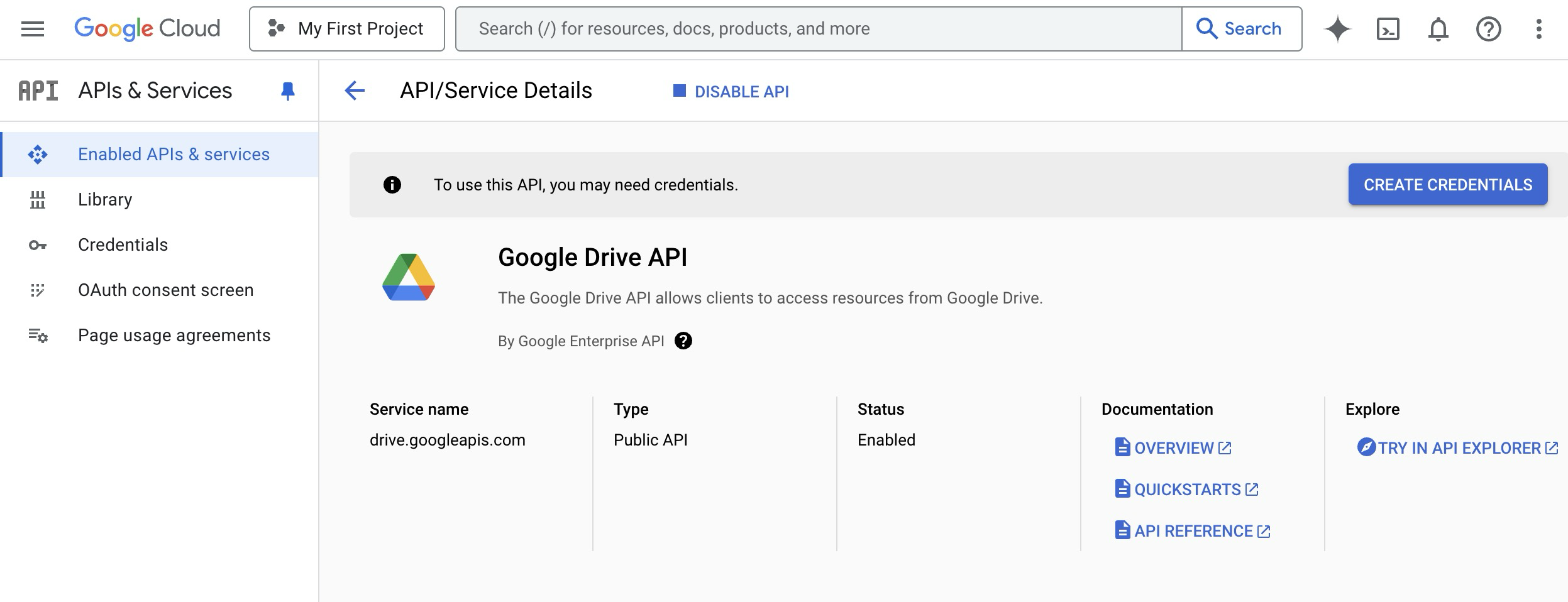
- Google Drive API
- Go to the
Credentialssection and create a new credential of typeOAuth client ID.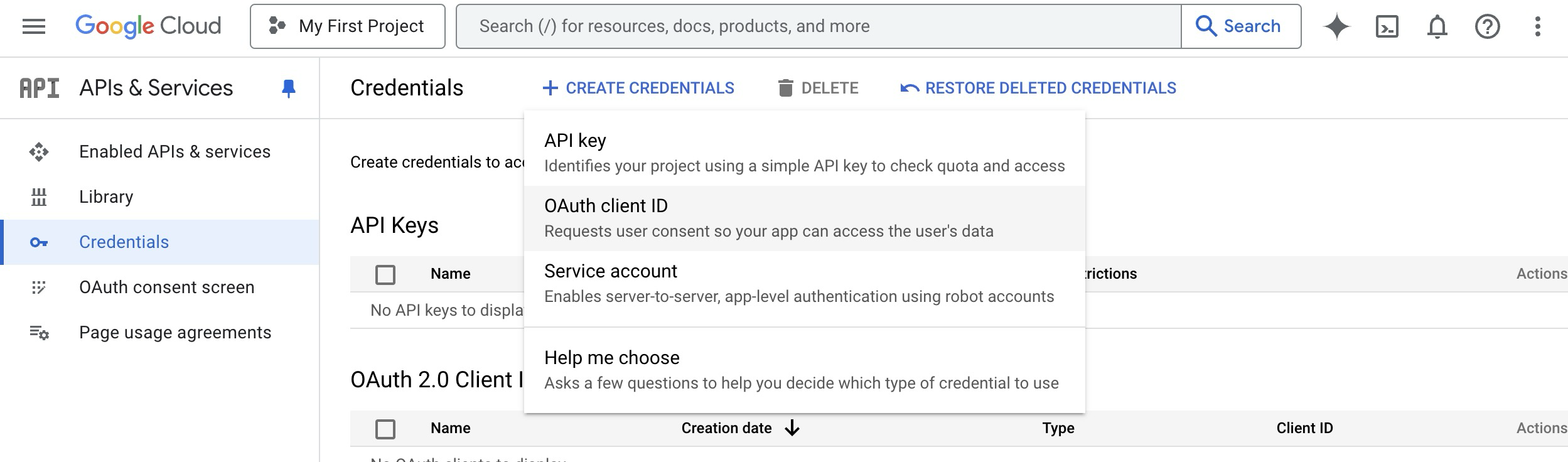
- Set Application type to
Web application - Add Authorized redirect URI as:
https://{your-tenant-address}/callback/oauth2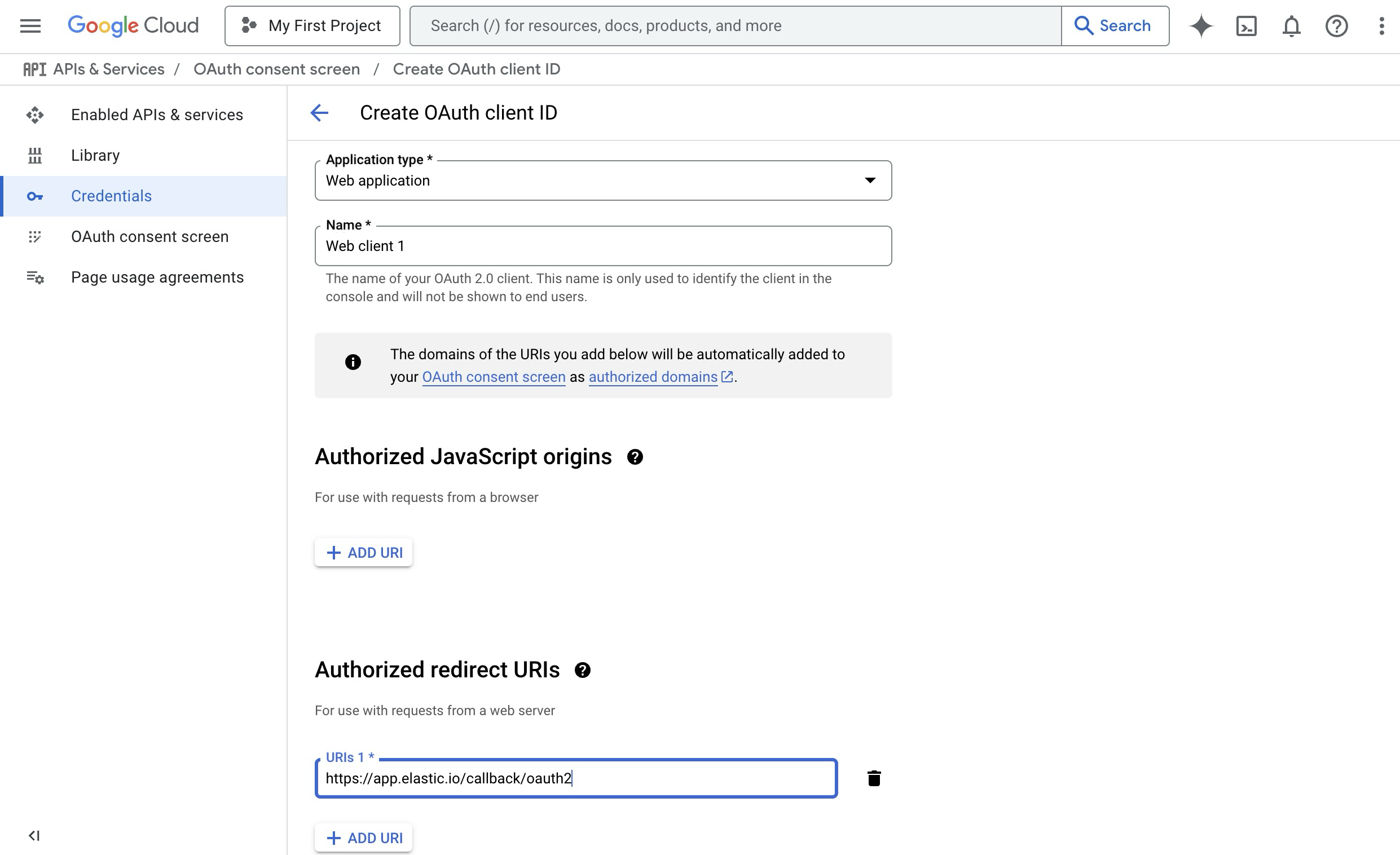
- Set Application type to
Now you can create new credentials for the component:
- Type (dropdown, required) -
OAuth2 - Choose Auth Client (dropdown, required) - select one of created before or
Add New Auth Client:- Name (string, required) - provide any name you want
- Client ID (string, required) - put here
Client IDfromWeb applicationinGoogle Developers Console - Client Secret (string, required) - put here
Client SecretfromWeb applicationinGoogle Developers Console - Authorization Endpoint (string, required) - Google oauth2 authorization endpoint
https://accounts.google.com/o/oauth2/v2/auth - Token Endpoint (string, required) - Google refresh token endpoint
https://oauth2.googleapis.com/token
- Name Your Credential (string, required) - provide any name you want
- Scopes (Comma-separated list) (string, required) - Put here scopes to get access to your Google Drive -
https://www.googleapis.com/auth/drive, more info - Additional parameters (Comma-separated list) (string, required) - set it as
access_type:offline,prompt:consentto make component works properly - Number of retries (number, optional, 5 by default) - How many times component should retry to make request
- Delay between retries (number ms, optional, 10000 by default) - How much time wait until new try
Triggers
Get New and Updated Objects Polling
Retrieve all the updated or created objects within a given time range.
Configuration Fields
- Object Type - (dropdown, required): select one of the available object types
- Time stamp field to poll on - (dropdown, optional, default
Modified Time): Select which date type will be used to track files - Emit Behavior - (dropdown, optional, default
Emit individually): Defines the way result objects will be emitted, one ofEmit pageorEmit individually. - Page Size - (number, optional, defaults to 100, max 100): Indicates the size of pages to be fetched per request
- Start Time - (string, optional): The timestamp to start polling from (inclusive) - using ISO 8601 Date time utc format - YYYY-MM-DDThh:mm:ssZ. Default value is the beginning of time (January 1, 1970 at 00:00).
Input Metadata
None.
Output Metadata
Depends on Emit behavior field.
- If
Emit behaviorfield is equal toEmit page- object with propertyresultsthat contains array of files - If
Emit behaviorfield is equal toEmit individually, file information will fulfill whole message
Actions
Delete File
Permanently deletes a file owned by the user without moving it to the trash.
Configuration Fields
- Don’t throw error - (checkbox, optional,
falseby default): If got error (like file not found) emit empty message instead of throwing an error
Input Metadata
- File ID - (required, string): The unique identifier of the file to be deleted.
Output Metadata
- File ID - (required, string): The unique identifier of the deleted file.
Download File
Provides a URL to download the file. The URL is valid for 24 hours from the time of creation.
Configuration Fields
-
Export MIME Type - (dropdown, optional): Specifies the MIME type for downloading the file. This field is applicable only for Google Workspace documents. For supported MIME types, refer to MIME types for Google Workspace documents. If not set, the file will be downloaded in the default MIME type for the document, which may change in the future.
-
Download To Maester - (checkbox, optional): If checked, the specified file will be downloaded to the Maester storage.
Input Metadata
- File ID - (required, string): The unique identifier of the file to be downloaded.
Output Metadata
- File URL - (required, string): The URL for downloading the file.
Lookup Files
Lookup a set of objects based on a defined list of criteria. The results can be emitted in different ways.
Configuration Fields
- Emit Behavior - (dropdown, optional): Defines the way result objects will be emitted, one of
Emit pageorEmit individually.
Input Metadata
- Page Size - (number, optional, defaults to 100, max 100): Indicates the size of pages to be fetched per request.
- Page Token - (string, optional): The token for continuing a previous list request on the next page. This should be set to the value of
nextPageTokenfrom the previous response. - Filter Expression - (string, optional): A query for filtering the file results. The query string contains the following three parts:
query_term operator values, wherequery_termis the query term or field to search upon;operatorspecifies the condition for the query term;valuesare the specific values you want to use to filter your search results. See the Search for files & folders guide for more information. - Order By - (string, optional): Specifies the sorting order for files using a comma-separated list of keys. Valid keys include ‘createdTime’, ‘modifiedTime’, ‘name’, and others. Add ‘desc’ to a key for descending order (e.g., ‘name desc’).
- Included fields - (string, optional): Specify fields of the resulting object. Please separate the fields with a comma. All fields available for the Files object type
Output Metadata
For Emit Page mode: An object with the key results that has an array as its value and key nextPageToken which contains a token for continuing a previous list request on the next page.
For Emit Individually mode: File object and key nextPageToken which contains a token for continuing a previous list request on the next page.
Make Raw Request
Executes custom request.
Configuration Fields
- Don’t throw error on 404 Response - (optional, boolean): Treat 404 HTTP responses not as error, defaults to
false.
Input Metadata
- Url - (string, required): Path of the resource relative to the base URL. Here comes a part of the path that goes after
https://www.googleapis.com/drive/v3. - Method - (string, required): HTTP verb to use in the request, one of
GET,POST,PATCH,DELETE. - Request Body - (object, optional): Body of the request to send.
Output Metadata
- Status Code - (number, required): HTTP status code of the response.
- HTTP headers - (object, required): HTTP headers of the response.
- Response Body - (object, optional): HTTP response body.
Upload File
Uploads a file to the Google Drive.
Configuration Fields
-
Folder - (dropdown, optional): Specifies the folder file will be uploaded to. If not provided, the file will be uploaded to the root folder.
-
MIME Type - (dropdown, optional): Specifies the MIME type for the file to be uploaded. This is relevant only for files that can be converted to Google Workspace documents. Refer to MIME types for Google Workspace documents for more information.
Input Metadata
- File URL - (required, string): The URL for uploading the file.
- Original File Name - (required, string): The original name of the file you are uploading. Please specify the full file name with an extension, for example, test.jpg
- New File Name - (optional, string): Optional field to rename the file during upload. If not provided, the original name will be used.
Output Metadata
File information will be returned.
Click here to learn more about the elastic.io iPaaS