Google Spreadsheets actions
Create new Spreadsheet
Action to create a new Google spreadsheet. This action is based on Google Spreadsheets API v4. The action needs a JSON instance of a Spreadsheet object in order to create a new spreadsheet. All data structures and limitations are the same to Google API.
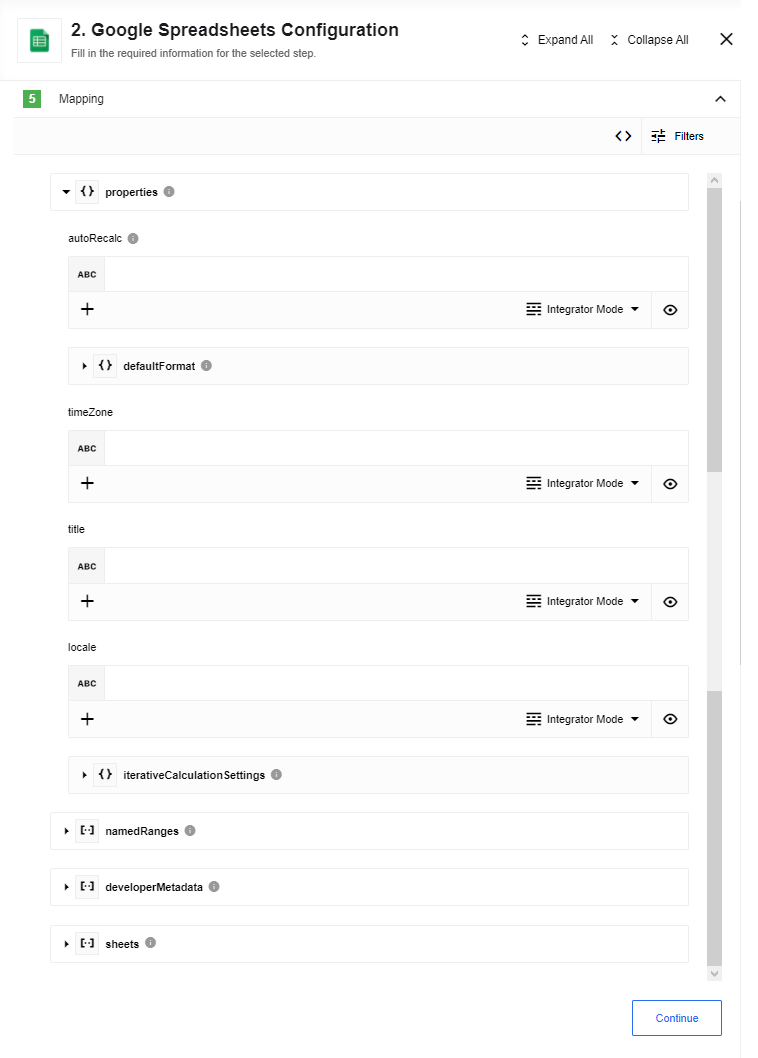
Input fields:
-
Properties - A group of fields used to describe a specific object. These fields are grouped together so that it is possible to map data into them while having an overview over the structure of the object.
- namedRanges - Group of fields used to describe a collection of objects of the same type. Mapping of collections has following limitations:
- It is only possible to map data from objects inside collections
- It is impossible to map properties from objects located in multiple collections
- Integrator mode is available only
- developerMetadata - Group of fields used to describe a collection of objects of the same type. Mapping of collections has following limitations:
- It is only possible to map data from objects inside collections
- It is impossible to map properties from objects located in multiple collections
- Integrator mode is available only
- sheets - Group of fields used to describe a collection of objects of the same type. Mapping of collections has following limitations:
- It is only possible to map data from objects inside collections
- It is impossible to map properties from objects located in multiple collections
- Integrator mode is available only
Add Spreadsheet Row
Action to create a new Google spreadsheet row. This action based on Google Spreadsheets API v4. Adds an array of given values to a spreadsheet as a new row. Data would be inserted in the same order as provided in the input array. Data will be inserted into the last empty line, starting from the first table column. A datatype of inserted values will be the same as for JSON type (string, numeric or boolean). Use “” value to make cell empty.
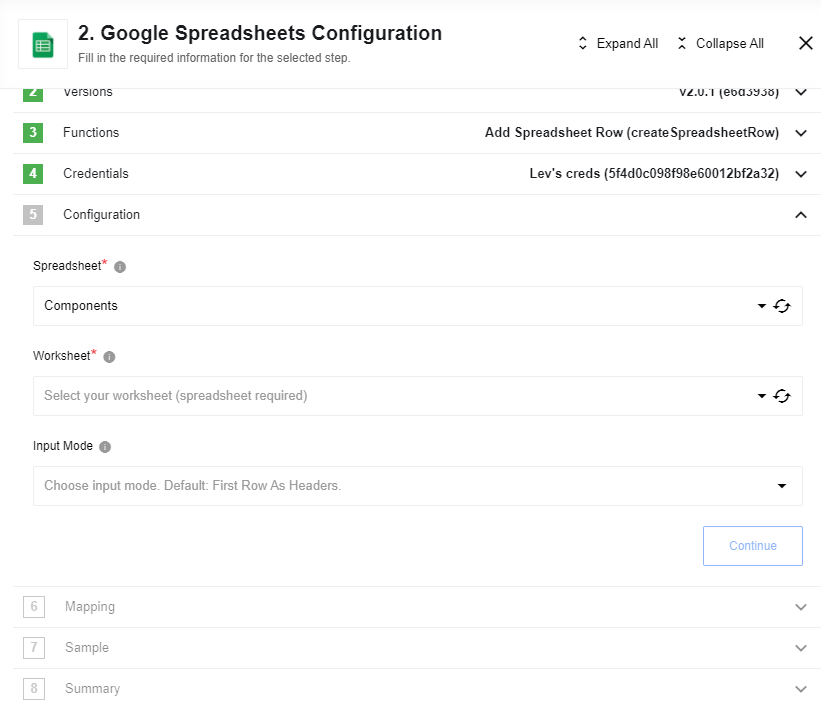
Input fields:
- Spreadsheet - Spreadsheet name to make changes.
- Worksheet - Worksheet name of selected Spreadsheet to make changes.
- Input Mode - Options: First Row As Headers, Array Based. Default is First Row As Headers
- First Row As Headers (Default): generates input metadata based on values in first row cells.
This method has few limitations:
- There should be at least one value in first row;
- Values in first row cells must be distinct;
- There should be no empty cells in first row;
- Array Based: generates input for array of
values. Array mapped tovaluesis going to be inserted as first row.
- First Row As Headers (Default): generates input metadata based on values in first row cells.
This method has few limitations:
Common Errors
Input Mode: “First Row As Headers”.
1. Requires first row to have at least one cell with value:

Please check there is at least one non-empty cell in first row.
2. Requires cells in first row to be not empty:

Please check there are no empty cells in between in first row:
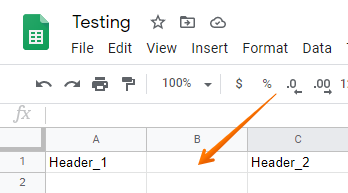
3. Requires cells in first row to be unique:

Please check values in first row are distinct:
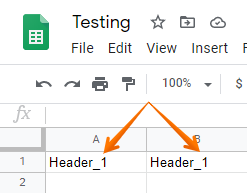
Add Row(deprecated)
This action is deprecated - please use Add Spreadsheet Row action.
Your integration flow can also write or add a row to the given Google Spreadsheet as an action. In this case, your spreadsheet will be the target spreadsheet.
To use add row action the Google Spreadsheet file which will be receiving
new data must already be mapped using the Data Mapper. This means the target
spreadsheet columns need to be assigned to the specific values which are
expected from the components within the same integration flow that is sending the information.
Please note that the system will write a new record using only a
STRINGdata type.
Click here to learn more about the elastic.io iPaaS