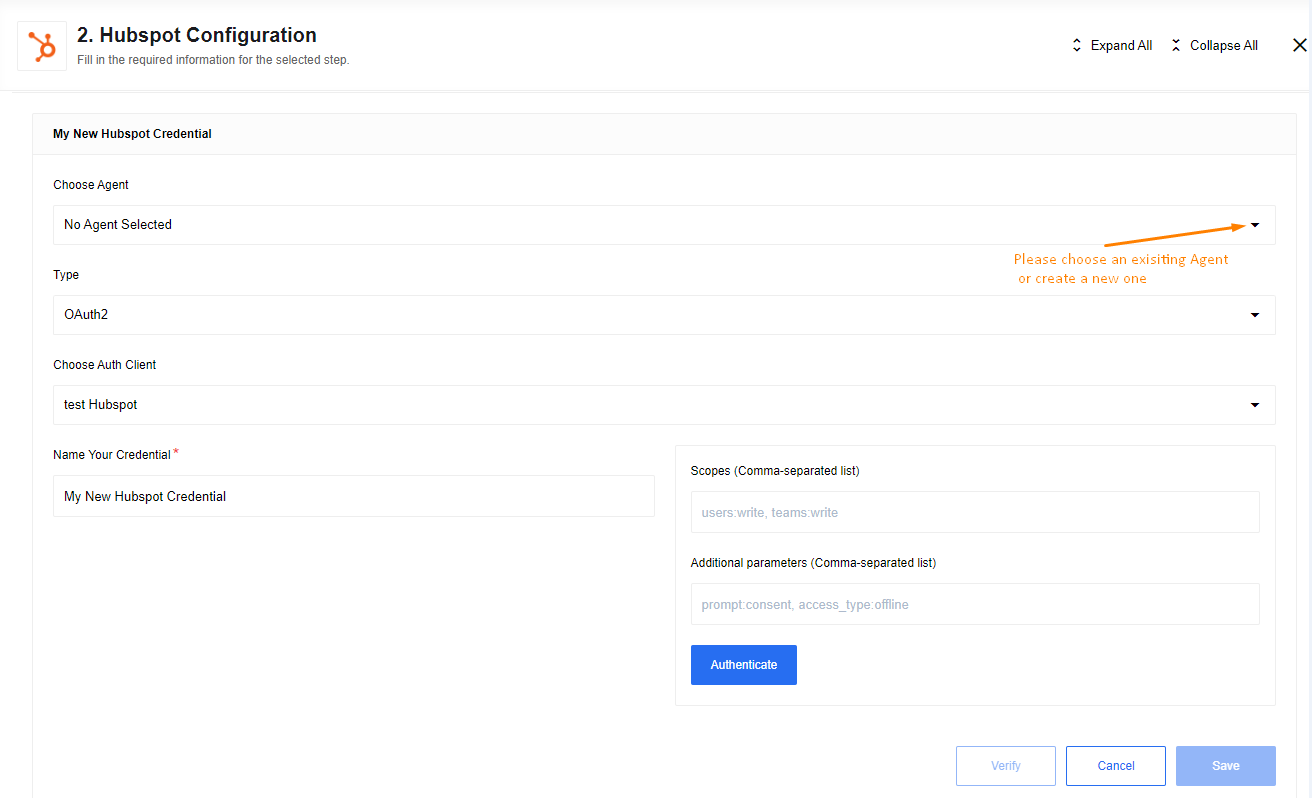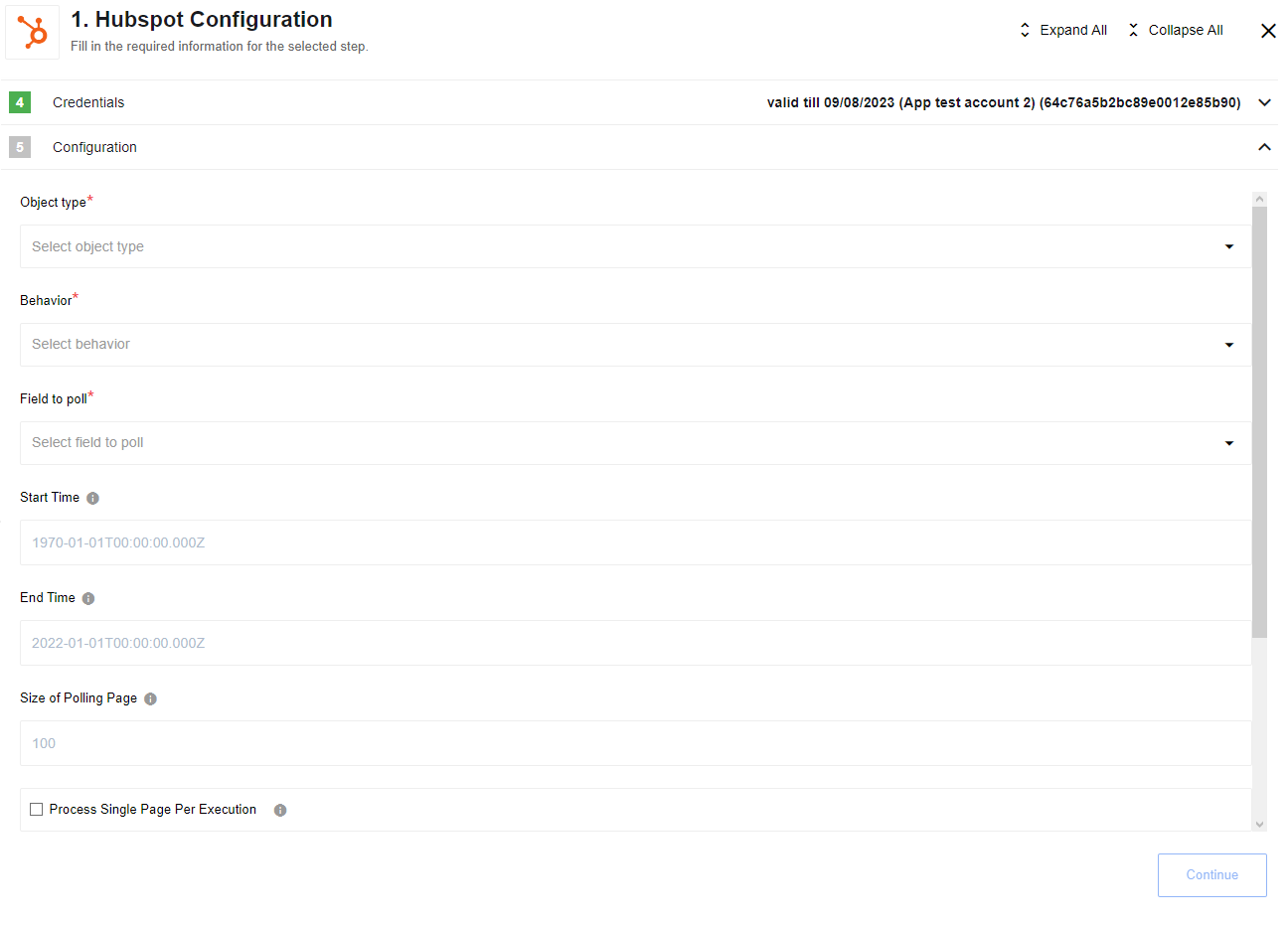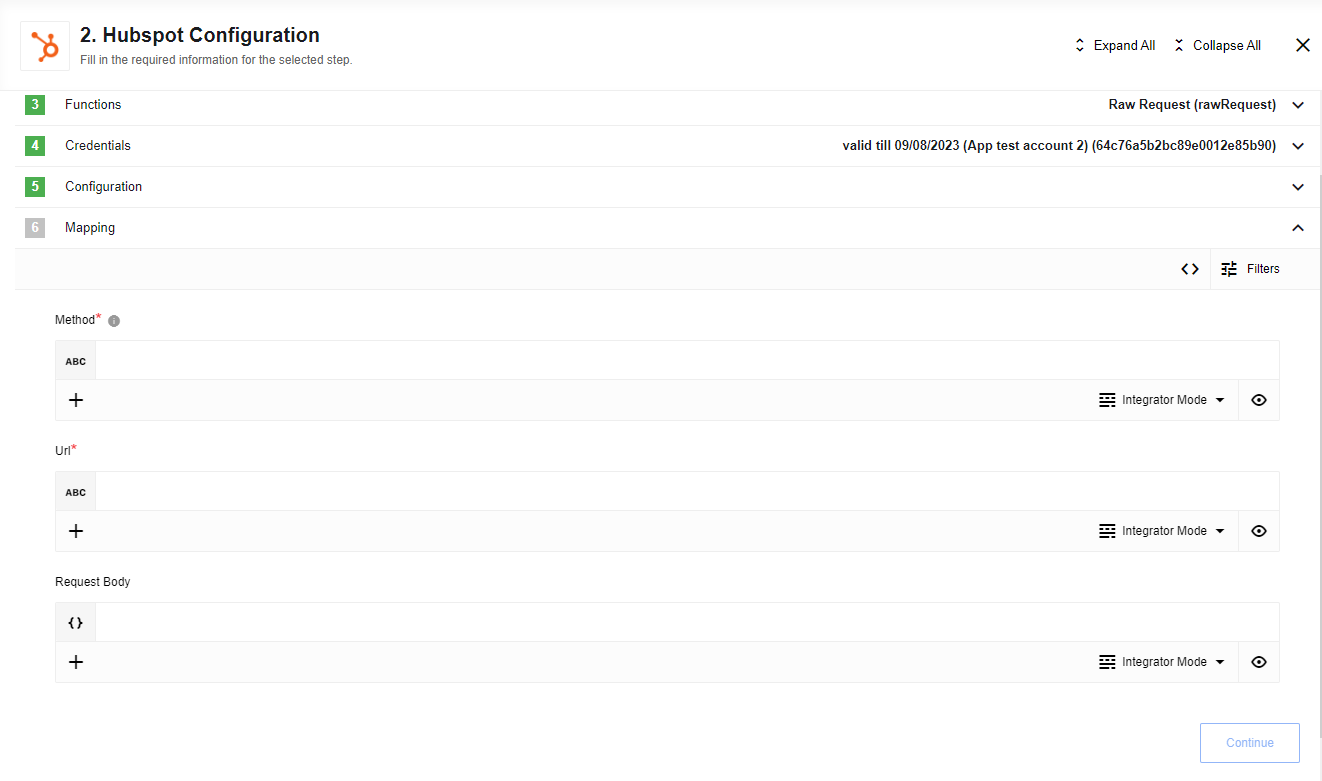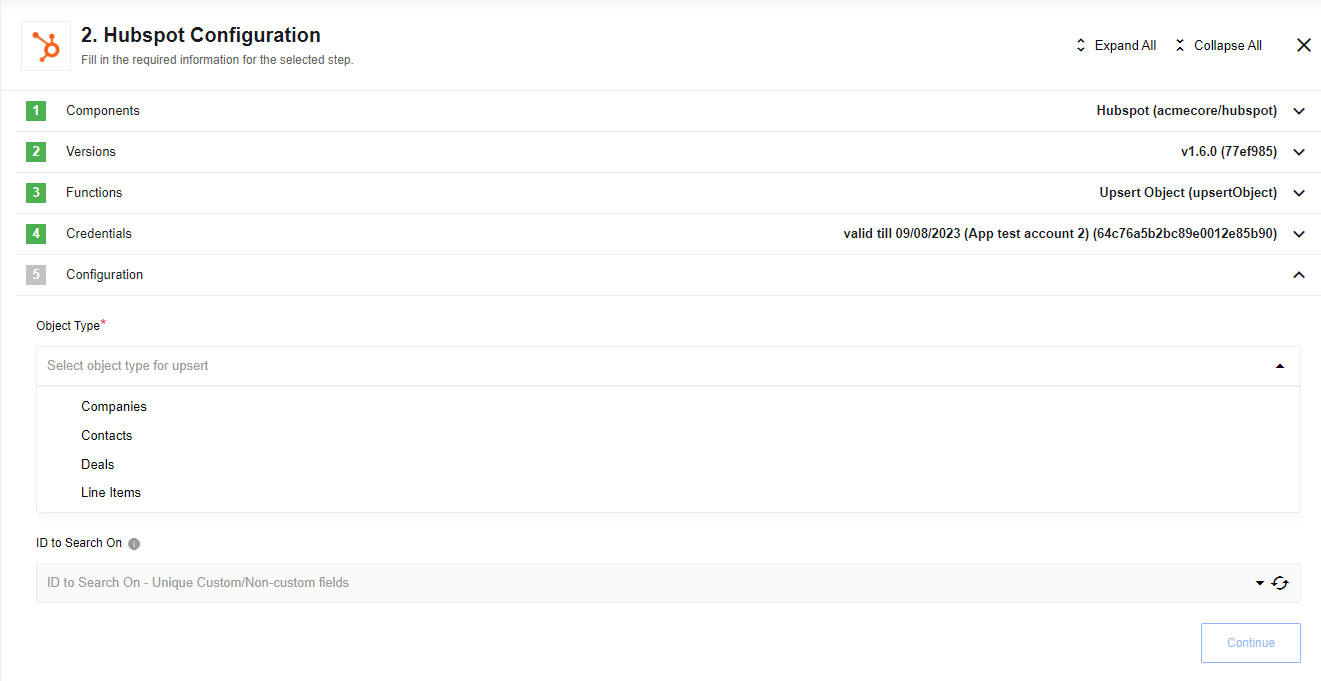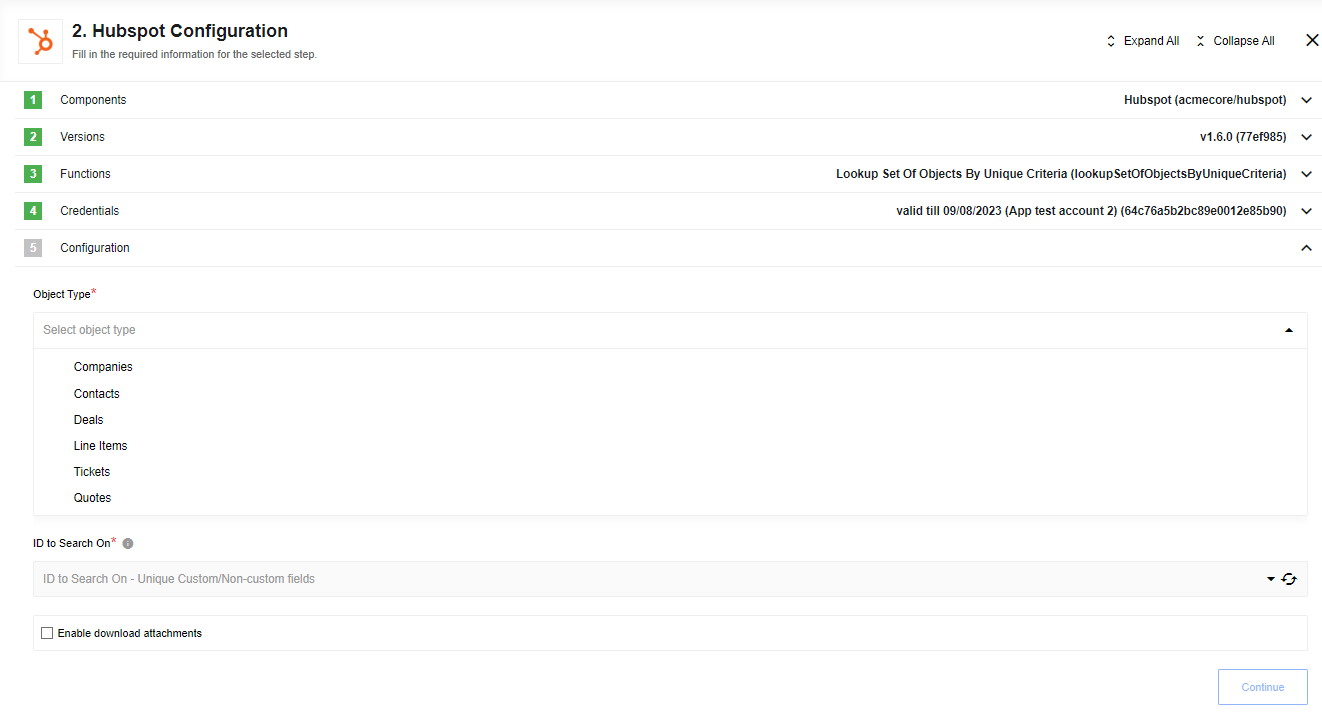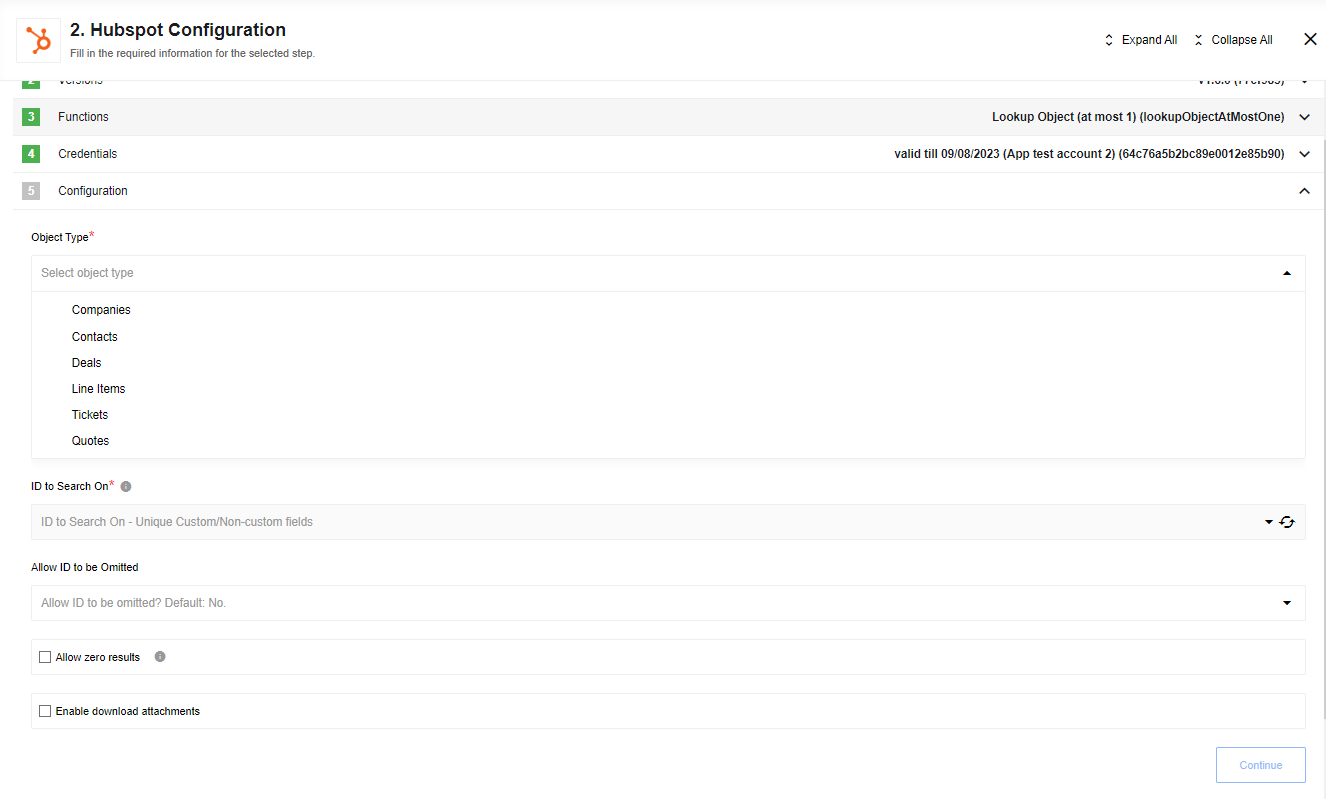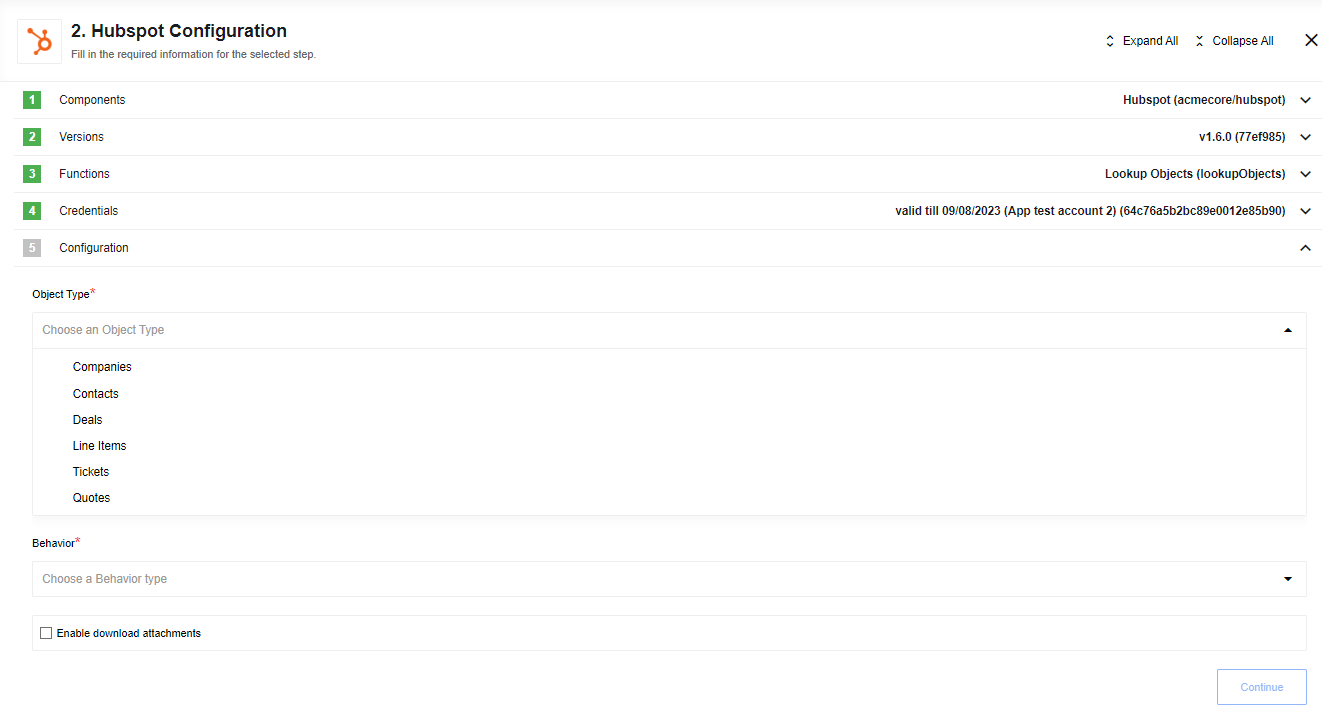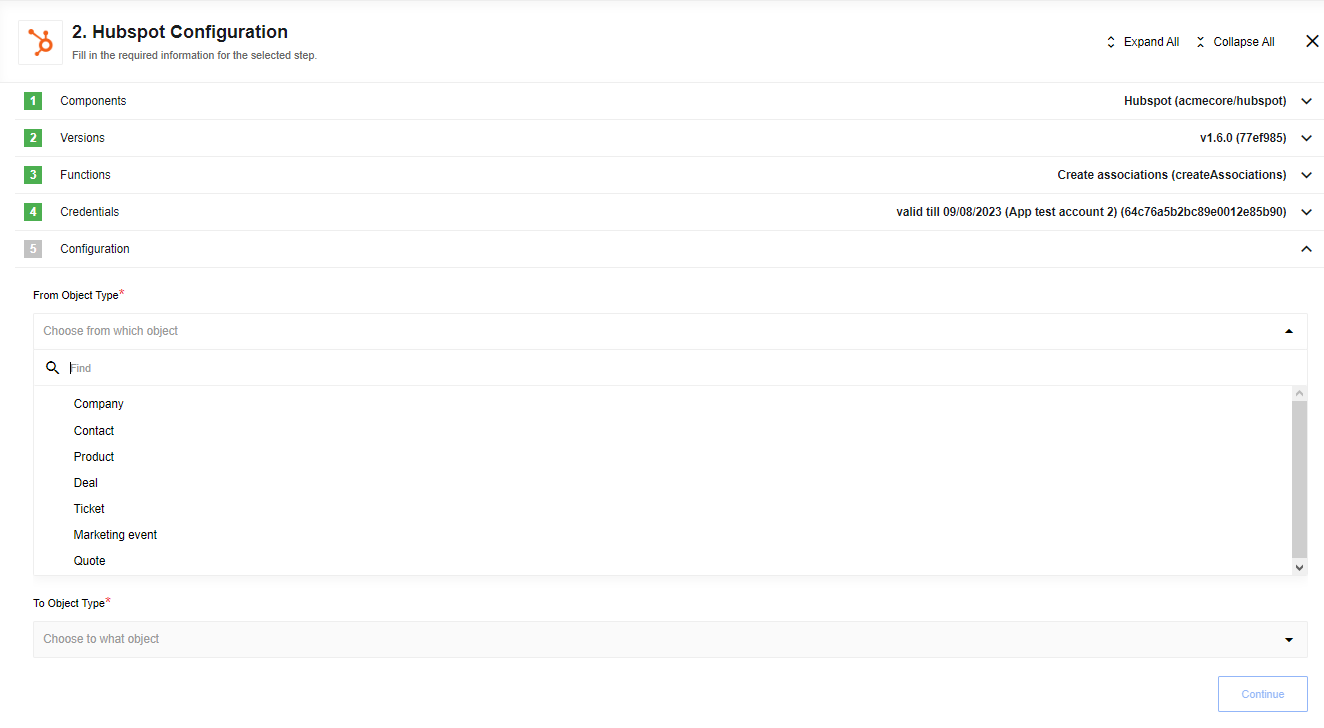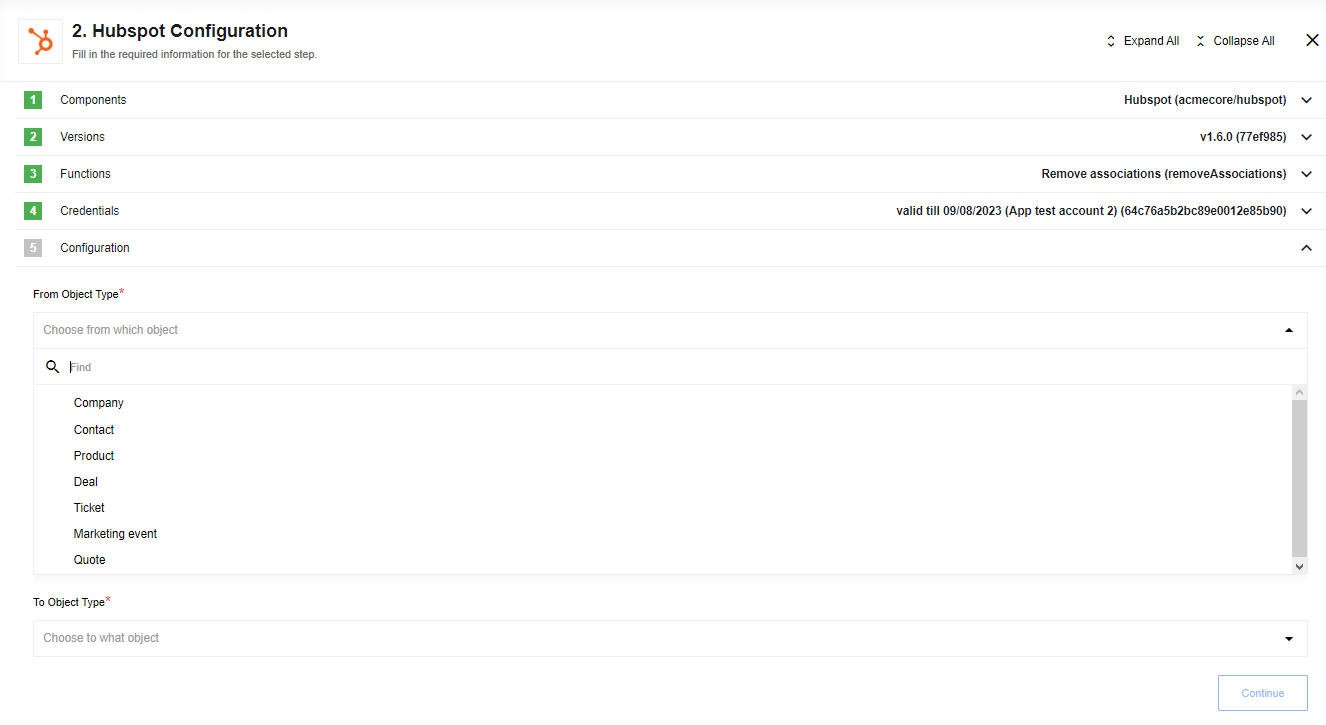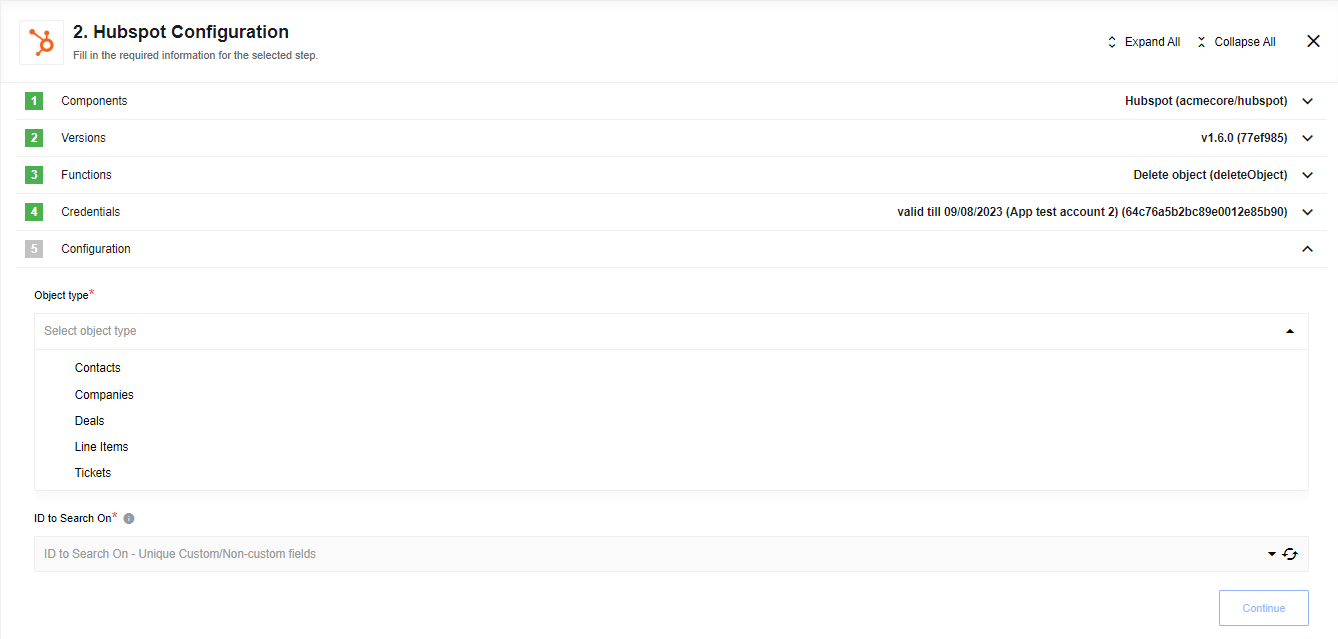HubSpot component
General information
A component that connects to HubSpot API
Environment variables
| Name | Mandatory | Description | Values |
|---|---|---|---|
REQUEST_MAX_RETRY |
false | The number of retries to HubSpot API the platform should do on errors (3 by default) | any integer above 0 |
RENEW_LIMIT |
false | Set biggest number of records in Get New and Updated Objects trigger before set new start date, 9800 by default |
any integer above 0 and less 10000 |
Credentials
Authentication occurs via OAuth 2.0. To make OAuth work, you need to create a new OAuth2 App in your HubSpot or use an existing OAuth2 Client during the credentials creation process.
- Leave the Additional parameters input empty.
- Provide the following value in the Scopes input. If you wish to grant certain permissions, you can do so by removing them from this list.
crm.objects.contacts.read, crm.objects.contacts.write, crm.schemas.contacts.read, crm.schemas.contacts.write, crm.objects.owners.read
To complete the process:
- click on Authenticate button - if you have not logged into HubSpot before, then log in by entering data in the login window that appears
- click on Verify button for verifying your credentials
- click on Save button for saving your credentials.
Triggers
Get New and Updated Objects
Configuration Fields
- Object Type dropdown: Select an Object Type to fetch.
- Emit behavior dropdown: Choose between emit objects individually or emit by page options.
- Field to poll dropdown: Used to select the field to poll (new objects or modified objects).
- Start Time - Text field (string, optional): Used to set the time from which to start retrieving events.
- End Time - Text field (string, optional, defaults to never): When provided, don’t fetch records modified after this time.
- Size of Polling Page - Text field (optional, positive integer, max 100, defaults to 100): Set the size of the fetched pages.
- Single Page per Interval - Checkbox: Indicates that if the number of changed records exceeds the maximum number of results in a page, instead of fetching the next page at once, wait until the next flow start to fetch the next page.
Output Metadata
- For
Fetch page: An object with key results that has an array as its value. - For
Emit Individually: Each object fill the entire message.
Limitations
After reaching 9800 records flow will find largest Field to poll in last Polling Page and use it as Start Time for next iterations, results with this date will be excluded from that iteration and include in the next one.
Webhook
This trigger is deprecated. Please use HubSpot Webhook component instead.
Receive data from HubSpot based on configured webhooks.
Configuration Fields
Client secret - Provide Client secret from HubSpot application here otherwise you will get an error during the webhook requests in case of incorrect or missing value.
Output Metadata
Triggered object from HubSpot.
Actions
Raw Request
Action to call any Hubspot API endpoint.
Configuration Fields
Throw Error on 404 Response - (optional) Treat 404 HTTP responses as errors, defaults to false.
Input Metadata
- URL - Path of the resource relative to the URL base (
https://api.hubapi.com), required. - Method - Allowed values
GET,POST,PUT,PATCH,DELETE, required. HTTP verb to use in the request. - Request Body - Body of the request to send.
Upsert
Action to make upsert (update/create) object in HubSpot.
Configuration Fields
- Object type - Object type for upsert like
Companies,Contacts,Deals,Line ItemsorTickets. - ID to Search On - Identifier to search objects like HubSpot Id or Email. Use Email for
Object Typein the Contacts.
Input Metadata
Dynamically generated.
For each custom file field, an object is generated to upload the custom file to populate that field. That object includes the following:
- Attachment URL (URL containing the file contents to upload)
- Folder Path
- File Name
- Charset Hunch
- Access
- TTL
- Overwrite
- Duplicate Validation Strategy
- Duplicate Validation Scope
We use Files API for file uploading.
Known limitations
Please, don’t use platform attachments url (like http://steward-service.platform.svc.cluster.local:8200/v2/objects/xxxxx) for fields Attachment URL. The component will throw an exception process.uncaughtException.
Lookup Set Of Objects By Unique Criteria
Action to lookup object in HubSpot. Lookup Set will make sure all the items in the set should be there, otherwise throw an error.
Configuration Fields
- Object type - Object type for lookup like
Companies,Contacts,Deals,Line ItemsorTickets. - ID to Search On - Identifier to search objects like HubSpot Id or Email. Use Email for
Object Typein the Contacts. - Enable download attachments - Checkbox for enabling attachment download for the
filefield type
Input Metadata
An array where each item is an ID.
Lookup Object (at most one)
Action designed to lookup one object by unique field.
Configuration Fields
- Object Type dropdown: Select an Object Type to lookup.
- ID to Search On dropdown: Used to search a unique field.
- Allow ID to be omitted Checkbox: Select to make the ID field optional (default: required).
- Allow zero results Checkbox: Select to allow zero results. System will emit an empty object
{}, otherwise system will through an error in case of zero results. - Enable download attachments - Checkbox for enabling attachment download for the
filefield type.
Input Metadata
ID value Text field: value for ID to Search On (unique field value by itself).
Lookup Objects (Plural)
Action to lookup objects in HubSpot.
Configuration Fields
- Object Type dropdown: Select an Object Type to find.
- Behaviour dropdown with options:
Fetch all,Fetch page,Emit individually, required. - Enable download attachments - Checkbox for enabling attachment download for the
filefield type.
Input Metadata
Search Criteria Array: Combine each search term with an AND operator.
Please note: HubSpot support up to three criteria
Example:
Records created after 2021-10-01T03:30:17.883Z with property firstname containing Tony.
["createdate GT 1633059017883", "firstname CONTAINS_TOKEN Tony"]
Supported operators:
| OPERATOR | DESCRIPTION |
|---|---|
EQ |
equal to |
NEQ |
not equal to |
LT |
less than |
LTE |
less than or equal to |
GT |
greater than |
GTE |
greater than or equal to |
HAS_PROPERTY |
has property value |
NOT_HAS_PROPERTY |
does not have property value |
CONTAINS_TOKEN |
contains token |
NOT_CONTAINS_TOKEN |
does not contain token |
If selected Fetch page additional metadata fields:
- Page Size - Number of records to retrieve, limit - 100.
- Page Number - Number of pages to skip.
- Order - Order direction, ASCENDING or DESCENDING
Order example:
'createdate DESCENDING'
Output Metadata
- For
Fetch page: An object with:- key
resultsthat has an array as its value. - key
*totalCountOfMatchingResultscontaining the total number of results (not just on the page) matching the search criteria.
- key
- For
Fetch All: An object, with key*resultsthat has an array as its value. - For
Emit Individually: Each object fill the entire message.
Create Association
Configuration Fields
- From Object Type dropdown: Choose an object type to create association.
- To Object Type dropdown: Choose an object type to associate to.
Please note: We do not retrieve objects to associate dynamically. Check the HubSpot documentation to verify that the association between selected objects is possible.
Input Metadata
- From Object ID - HubSpot id of object which needs to create association.
- To Object ID - id of associated object.
Output Metadata
Object with statusCode key that represent result of request.
Remove Association
Configuration Fields
- From Object Type dropdown: Choose from which object to remove association.
- To Object Type dropdown: Choose to which object.
Please note: We do not retrieve objects to associate dynamically. Check the HubSpot documentation to verify that the association between selected objects is possible.
Input Metadata
- From Object ID - HubSpot id of object which needs to remove association.
- To Object ID - id of associated object.
Output Metadata
Object with statusCode key that represent result of request.
Delete Object
Action designed to delete one object by unique field.
Configuration Fields
- Object Type dropdown: Indicates Object Type to find.
- ID to Search On dropdown: Indicates unique field to search on.
Input Metadata
ID value text field: value for ID to Search On (unique field value by itself).
Output Metadata
The expected output is an object with a id property. id value stands for id of delete object.
Known Limitations
- Rate Limits.
- Please, use a timer (around 5 seconds) if you need to build a flow like
Upsert Object Action-> any type ofLookup Object(s) Actionwith enabled featureEnable download attachments. Uploading the file to HubSpot onUpsert Object Actiontakes some time, your might get404error on lookup.
Click here to learn more about the elastic.io iPaaS