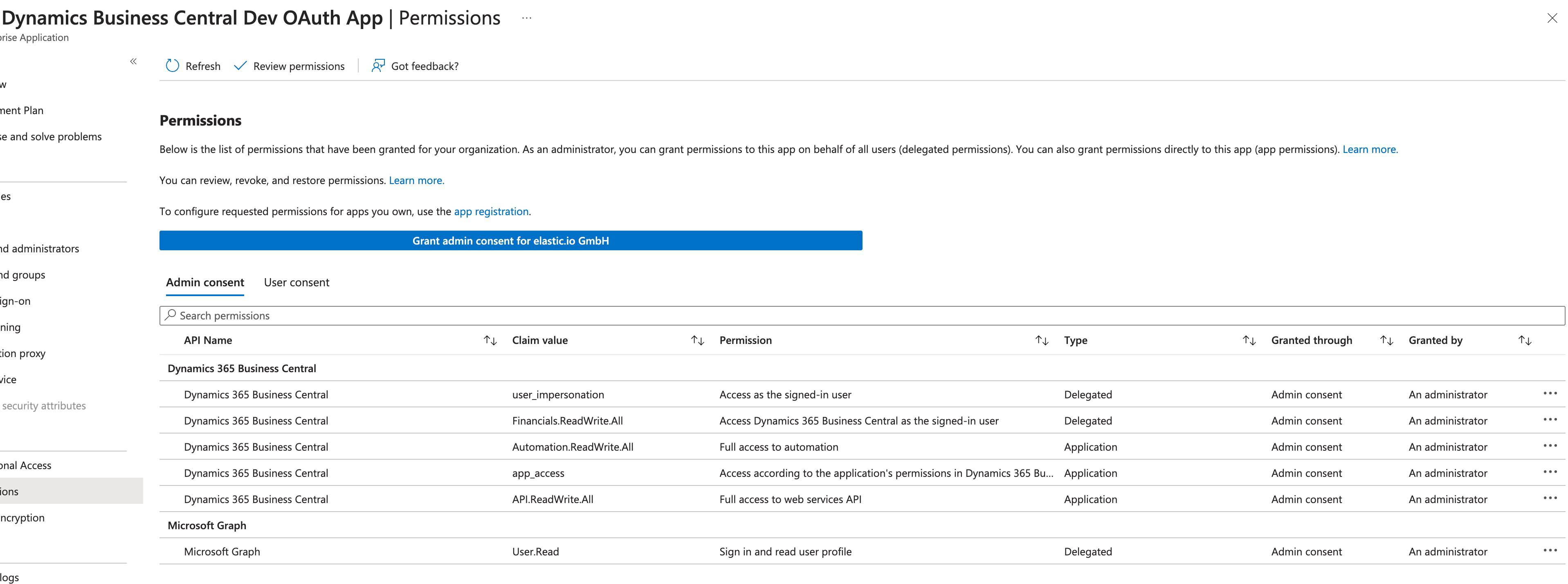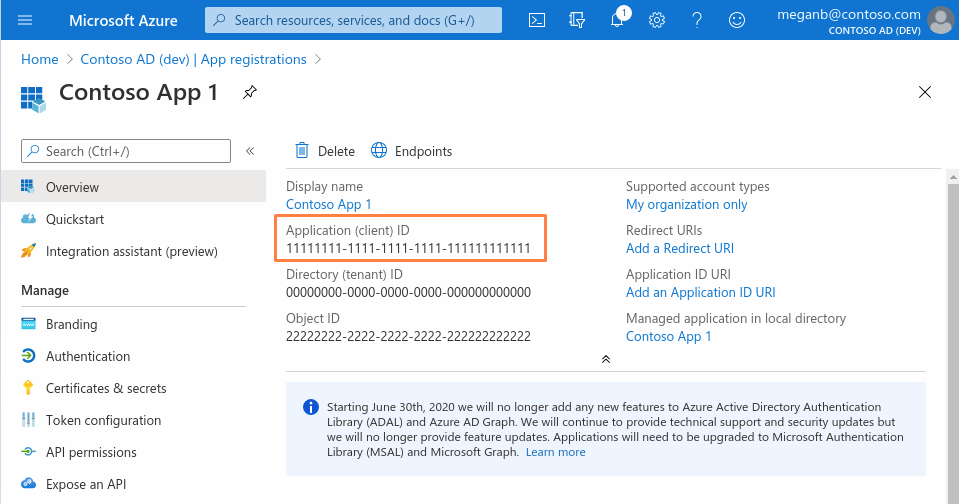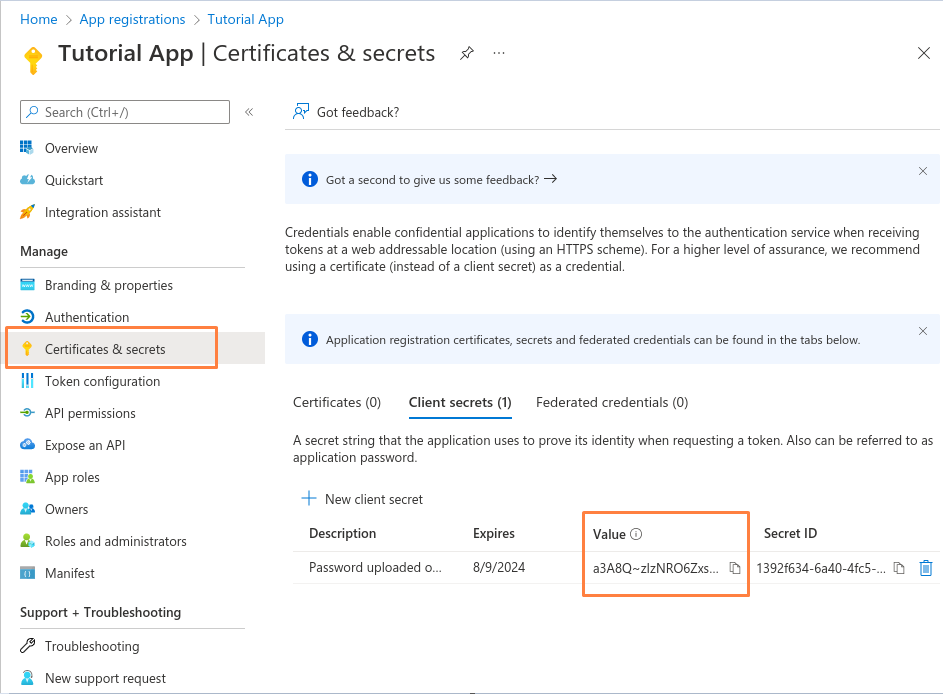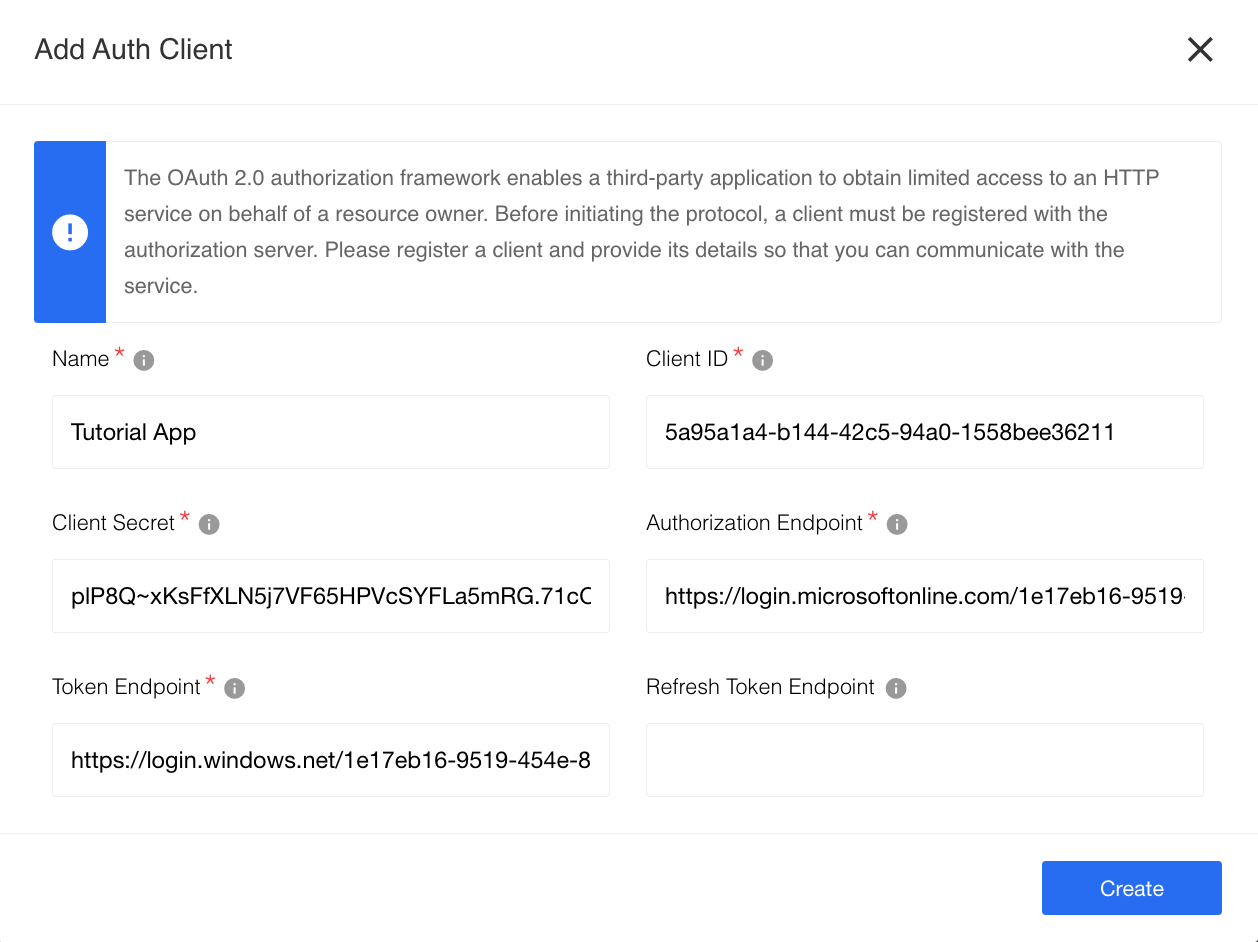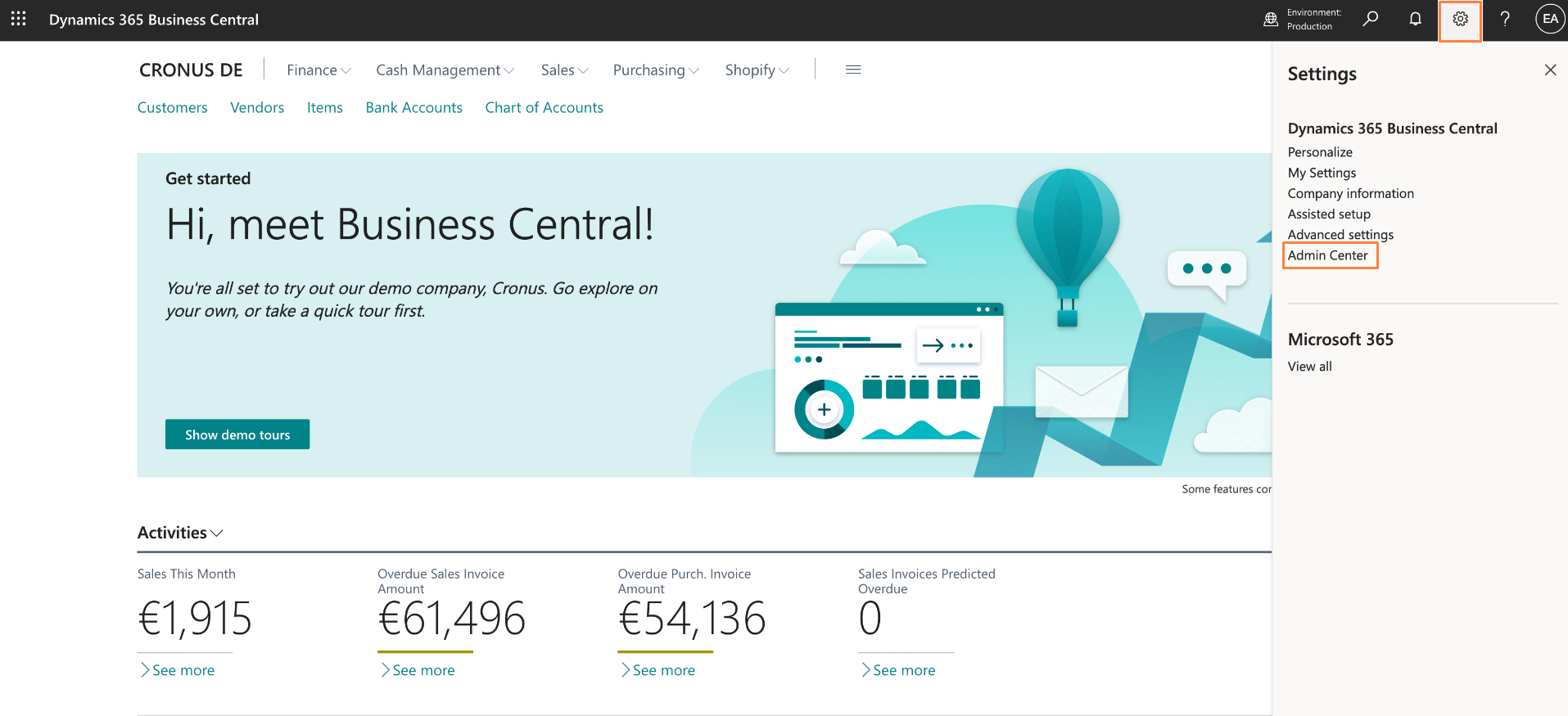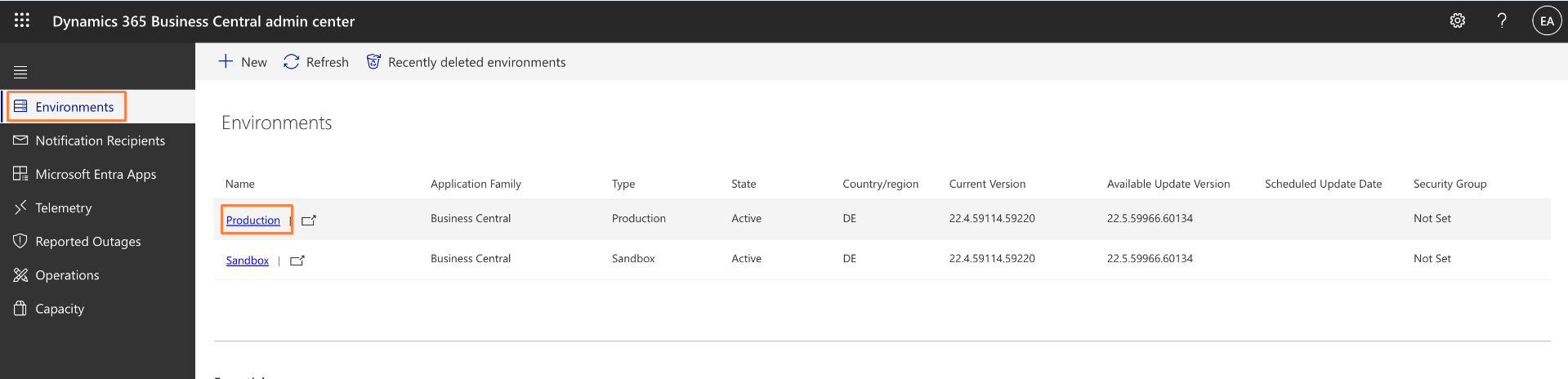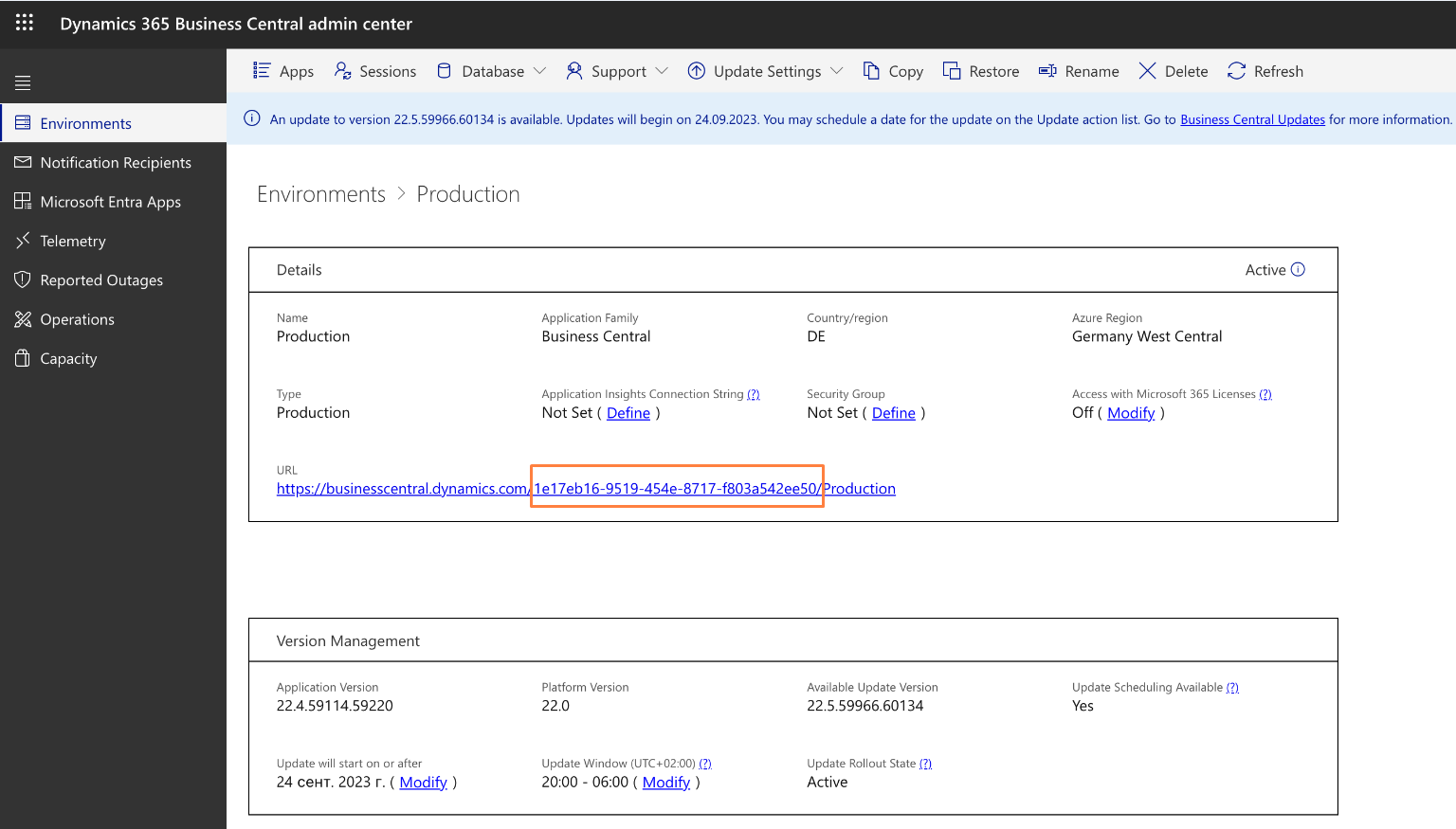Microsoft Dynamics Business Central component
Credentials
Microsoft Dynamics Business Central APIs use OAuth 2.0 for authentication. To establish a connection, you need to perform the following three steps:
1. Register an OAuth App in Azure Active Directory:
- Start by registering an OAuth App in the Azure Active Directory.
- Follow the steps outlined in this guide to register your application.
Note: Specify the Redirect URL according to documentation and ensure it is used according to callback.
Note: Make sure that the application is given the necessary permissions to work with OAuth in Azure Active Directory.
2. Create an Auth Client on the Platform:
- On the platform you are using, create an authentication client that includes the information of the OAuth App registered in step 1.
- Ensure that the client configuration aligns with the details provided during the registration of the OAuth App.
3. Generate a Secret for the OAuth App:
- Generate a secret on the platform to be used by the OAuth App registered in step 1.
- This secret is a crucial part of the authentication process and must be securely stored.
Warning: To maintain a smooth experience, we recommend reusing stored credentials where possible. Duplicating secrets across OAuth clients can result in errors and complications.
Setting up Credentials for the Component
Fields mapping
1. Client ID can be found at Application (client) ID (see picture below)
2. Authorization Endpoint is equal https://login.microsoftonline.com/{tenantId}/oauth2/authorize?resource=https://api.businesscentral.dynamics.com, where tenantId can be found at Directory (tenant) ID (see picture below)
3. Token Endpoint is equal https://login.windows.net/{tenantId}/oauth2/token?resource=https://api.businesscentral.dynamics.com, where tenantId can be found at Directory (tenant) ID (see picture below)
4. Client Secret follow link Certificates & secrets (see picture below) and use Value section
Credentials creation
During credentials creation you would need to:
- select
OAuth2drop-down listType. - select existing Auth Client from drop-down list
Choose Auth Clientor create the new one.
For creating Auth Client you should specify following fields:
| Field name | Description |
|---|---|
| Name | your Auth Client’s name |
| Client ID | your Application (client) ID |
| Client Secret | your Value from Client secrets |
| Authorization Endpoint | set: https://login.microsoftonline.com/{tenantId}/oauth2/authorize?resource=https://api.businesscentral.dynamics.com, where tenantId is user domain name |
| Token Endpoint | set: https://login.windows.net/{tenantId}/oauth2/token?resource=https://api.businesscentral.dynamics.com, where tenantId is user domain name |
Note!: All of the above fields are mandatory
- fill field
Name Your Credential - fill field
Environment Name- required, field indicates what environment to be used. How to get a list of business central environments see here. Example:Production. Base URL for this component ishttps://api.businesscentral.dynamics.com/v2.0/${environmentName}/api/v2.0 - click on
Authenticatebutton - the process would take you to Microsoft Dynamics to log-in and give permissions to the platform to access your service. - click on
Verifybutton for verifying your credentials. - click on
Savebutton for saving your credentials.
How to get Microsoft Dynamics Business Central instance URL
To access the Microsoft Dynamics Business Central Instance URL, follow these steps:
- Register on Microsoft Dynamics Business Central: Start by registering on the Microsoft Dynamics Business Central platform.
- Navigate to the Admin Center: Open the “Settings” tab, and select “Admin Center”.
- Access Environments: In the “Admin Center” page, navigate to the “Environments” section. Choose the specific environment you are interested in by clicking on it.
- Retrieve the Instance URL: Once you are on the environment details page, locate the URL containing the instance ID. This URL is crucial for accessing Authorization and Token endpoints.
Triggers
Get New and Updated Objects Polling
Retrieve all the updated or created objects within a given time range.
Configuration Fields
- Object Type - (dropdown, required): Object-type to lookup on. Currently supported:
Customers,Sales Orders,Items. - Company Name - (dropdown, required): Select you company.
- Emit behavior - (dropdown, required): list with options:
Emit page- all found values will be emitted in one arrayresults, andEmit individually- each found object will be emitted individual. - Size of Polling Page - (string, optional): Indicates the size of pages to be fetched. Defaults to ‘odata.maxpagesize’ preference value equals 5000
- Process Single Page Per Execution - (checkbox): Indicates that if the number of changed records exceeds the maximum number of results in a page, instead of fetching the next page immediately, wait until the next flow start to fetch the next page.
- Start Time - (string, optional): The timestamp, in ISO8601 format, to start polling from (inclusive). Default value is the beginning of time (January 1, 1970 at 00:00.000).
- End Time - (string, optional): The timestamp, in ISO8601 format, to end at (inclusive). Default value is never.
Input Metadata
There is no input metadata.
Output Metadata
Depends on Object Type and Emit behavior fields. If Emit behavior field is equal to Emit page - object with property results that contains array of selected objects will be returned, if to Emit individually, metadata for selected Object Type will be returned.
Actions
Delete Object
Delete an object by a selected field that uniquely identifies it.
Configuration Fields
- Object Type - (string, required): Object-type to lookup on. Currently supported:
Customers,Sales Orders,Items. - Company Name - (dropdown, required): Select you company.
- Delete Criteria - (dropdown, required): A list of object parameters that can uniquely identify the object in the database.
Input Metadata
- Delete Criteria Value - (string, required): Value for unique search criteria in
Delete Criteriaconfiguration field.
Output Metadata
The id of the object deleted.
Lookup Object (at most one)
Lookup a single object by a selected field that uniquely identifies it.
Configuration Fields
- Object Type - (string, required): Object-type to lookup on. E.g
Customers. - Company Name - (dropdown, required): Select you company.
- Lookup Criteria - (dropdown, required): A list of object parameters that can uniquely identify the object in the database.
- Allow criteria to be omitted - (boolean, optional): If selected field
Lookup Criteria Valuebecomes optional. - Allow zero results - (boolean, optional): When selected, if the object is not found - an empty object will be returned instead of throwing error.
Input Metadata
- Lookup Criteria Value - (string, required unless
Allow criteria to be omittedis selected): Value for unique search criteria inLookup Criteriaconfiguration field.
Output Metadata
Object with result of lookup as value.
Lookup Objects (plural)
Lookup a set of object by defined criteria list. Can be emitted in different way.
Configuration Fields
- Object Type - (dropdown, required): Object-type to lookup on. Currently supported:
Customers,Sales Orders,Items. - Company Name - (dropdown, required): Select you company.
- Emit Behavior - (dropdown, required): Defines the way result objects will be emitted, one of
Emit all,Emit pageorEmit individually. - Expert Mode for Filter Expression - (checkbox): if checked, any filter expression can be entered in metadata field
Filter Expression. For advanced users. Otherwise, enter your search criteria in the appropriate metadata field. - Number of search terms - text field to specify a number of search terms (positive integer number [1-99] or 0). (If
Expert Mode for Filter Expressioncheckbox is disabled).
Input Metadata
If configuration field Expert Mode for Filter Expression is enabled:
- Filter Expression - (strings, required): any filter expression can be entered in metadata field
Filter Expression(without$filter=). For advanced users. Example:Entry_No gt 610 and Entry_No lt 615.
If configuration field Expert Mode for Filter Expression is disabled:
Depend on configuration field Number of search terms. If = N - N search term and N-1 logical operators will be generated, if = 0 - any search term will be generated.
Example for Number of search terms = 2:
{
"sTerm_1": {
"fieldName": "id",
"condition": "eq",
"fieldValue": "1"
},
"link_1_2": "and",
"sTerm_2": {
"fieldName": "displayName",
"condition": "contains",
"fieldValue": "Cronus"
}
}
If selected Emit Behavior is Emit page additionally fields will be added:
- Page Number - (number, defaults to 1): Indicates index of page to be fetched.
- Page Size - (number, defaults to 0): Indicates amount of objects per page. If 0,
totalCountOfMatchingResultswil be returned.
Output Metadata
For Emit All mode: An object, with key results that has an array as its value.
For Emit Page mode: An object with key results that has an array as its value (if Page Size > 0). Key totalCountOfMatchingResults which contains the total number of results (not just on the page) which match the search criteria (if Page Size = 0).
For Emit Individually mode: Each object which fill the entire message.
Upsert Object
Updates (if record found) or creates a new object.
Configuration Fields
- Object Type - (dropdown, required): Object-type to upsert. Currently supported:
Customers,Sales Orders,Items. -
- Company Name - (dropdown, required): Select you company.
Input Metadata
- Id - (string, optional): ID of the object to upsert.
And dynamically generated fields according to chosen
Upsert Schema.
Output Metadata
Result object from upsert.
Make Raw Request
Executes custom request.
Configuration Fields
- Don’t throw error on 404 Response - (optional, boolean): Treat 404 HTTP responses not as error, defaults to
false.
Input Metadata
- Url - (string, required): Path of the resource relative to the base URL.
- Method - (string, required): HTTP verb to use in the request, one of
GET,POST,PUT,PATCH,DELETE. - Request headers - (object, optional): Headers of the request to send.
- Request Body - (object, optional): Body of the request to send.
Example of Input Metadata for PATCH request:

Output Metadata
- Status Code - (number, required): HTTP status code of the response.
- HTTP headers - (object, required): HTTP headers of the response.
- Response Body - (object, optional): HTTP response body.
Click here to learn more about the elastic.io iPaaS