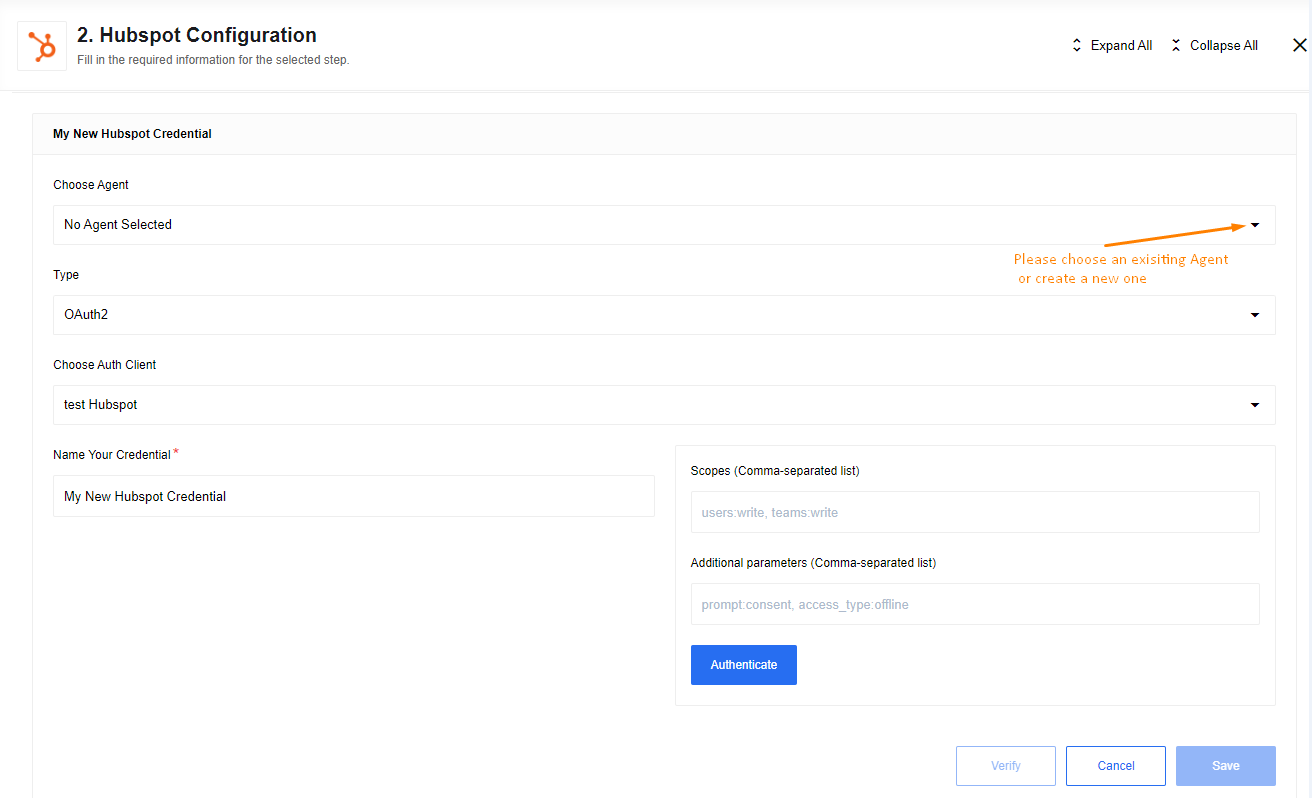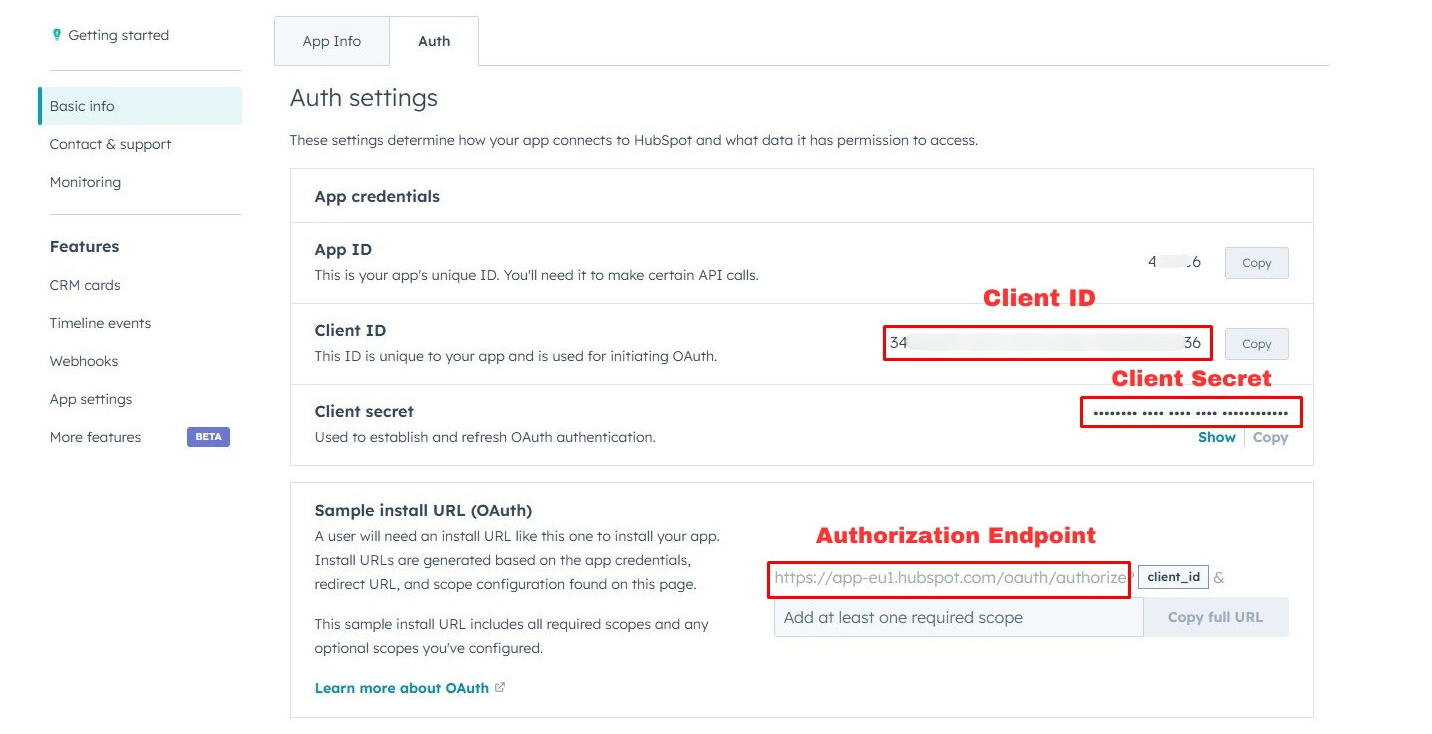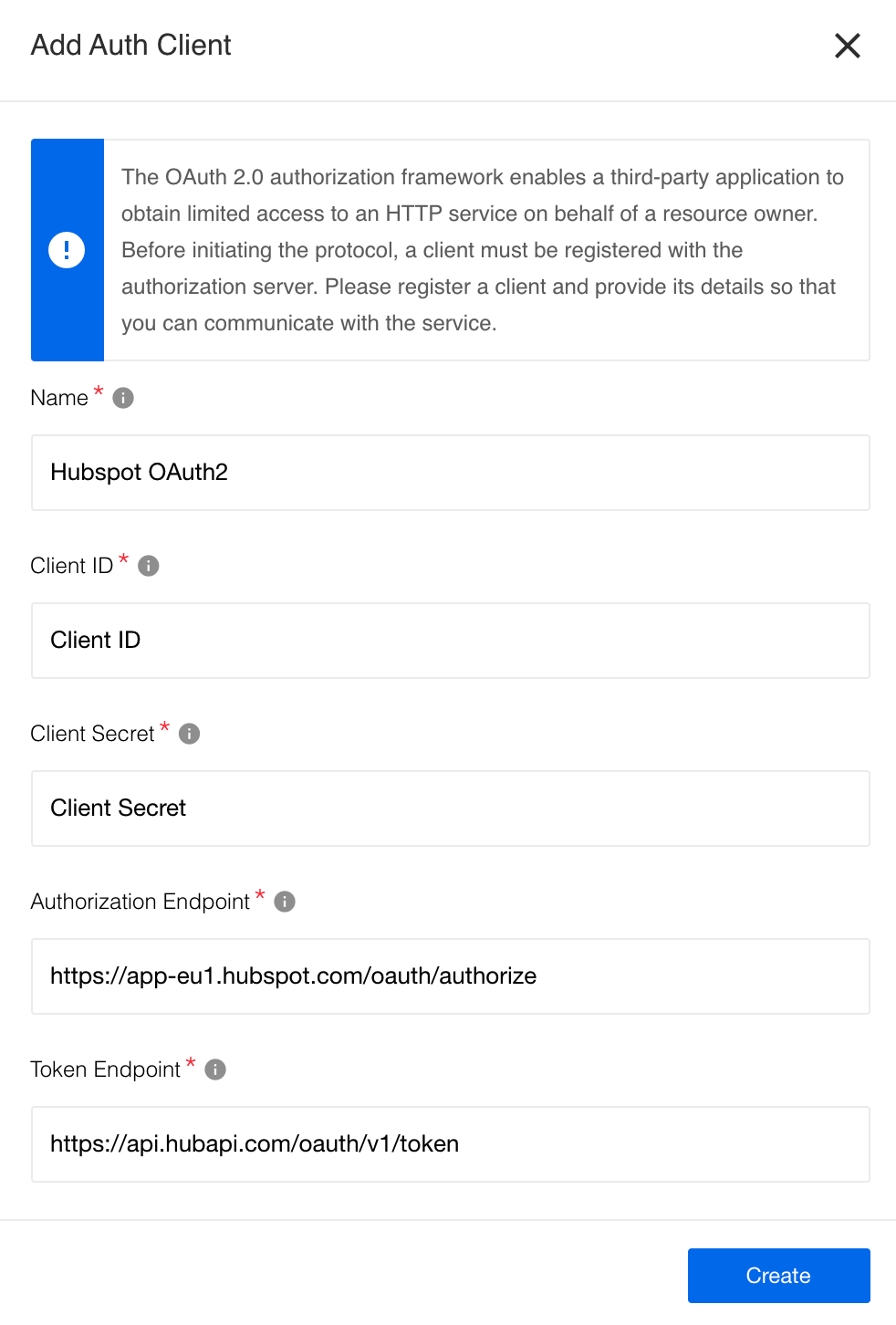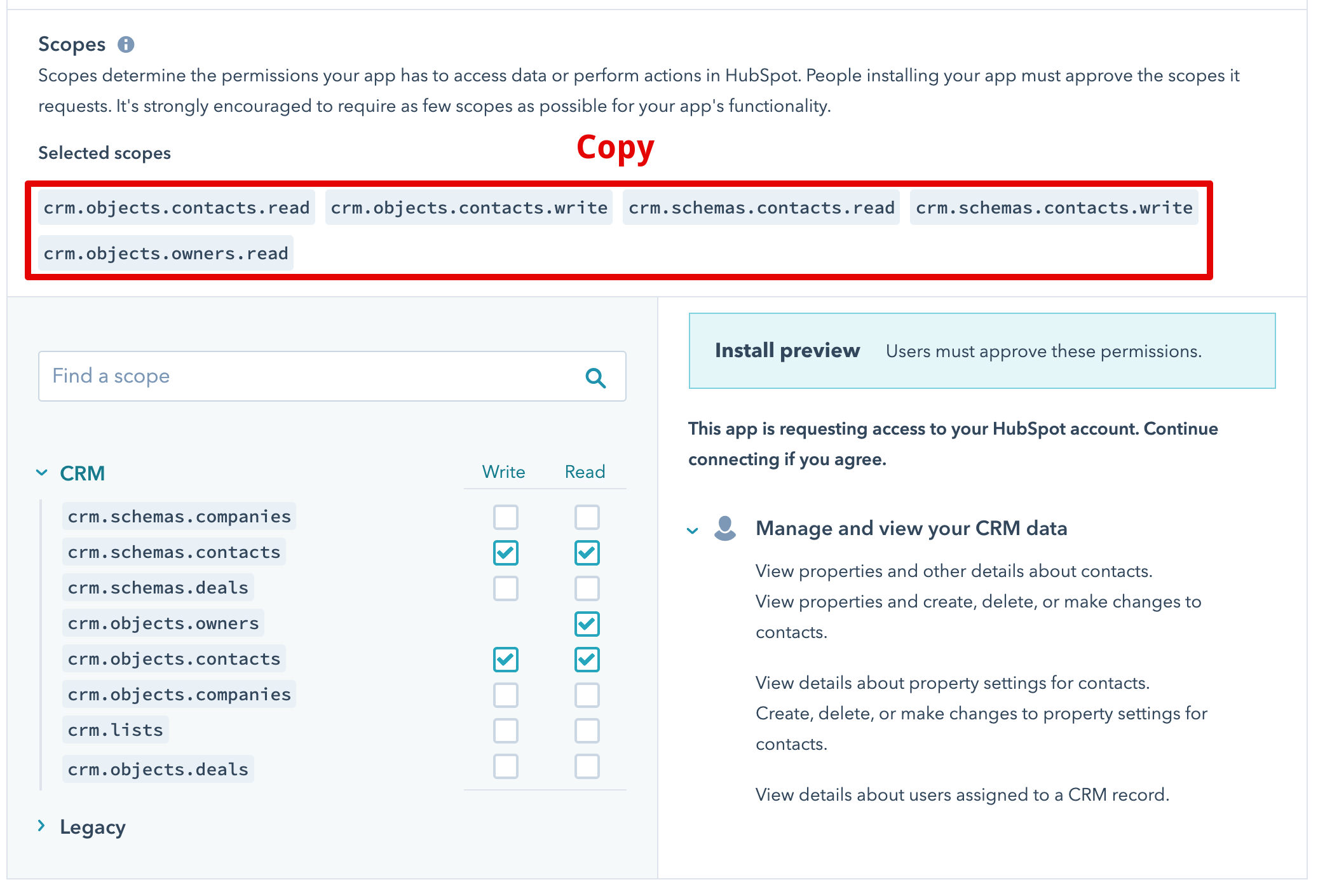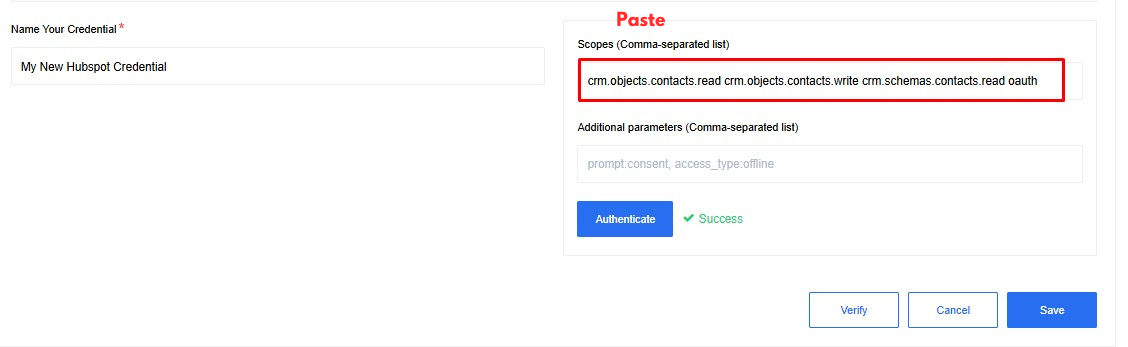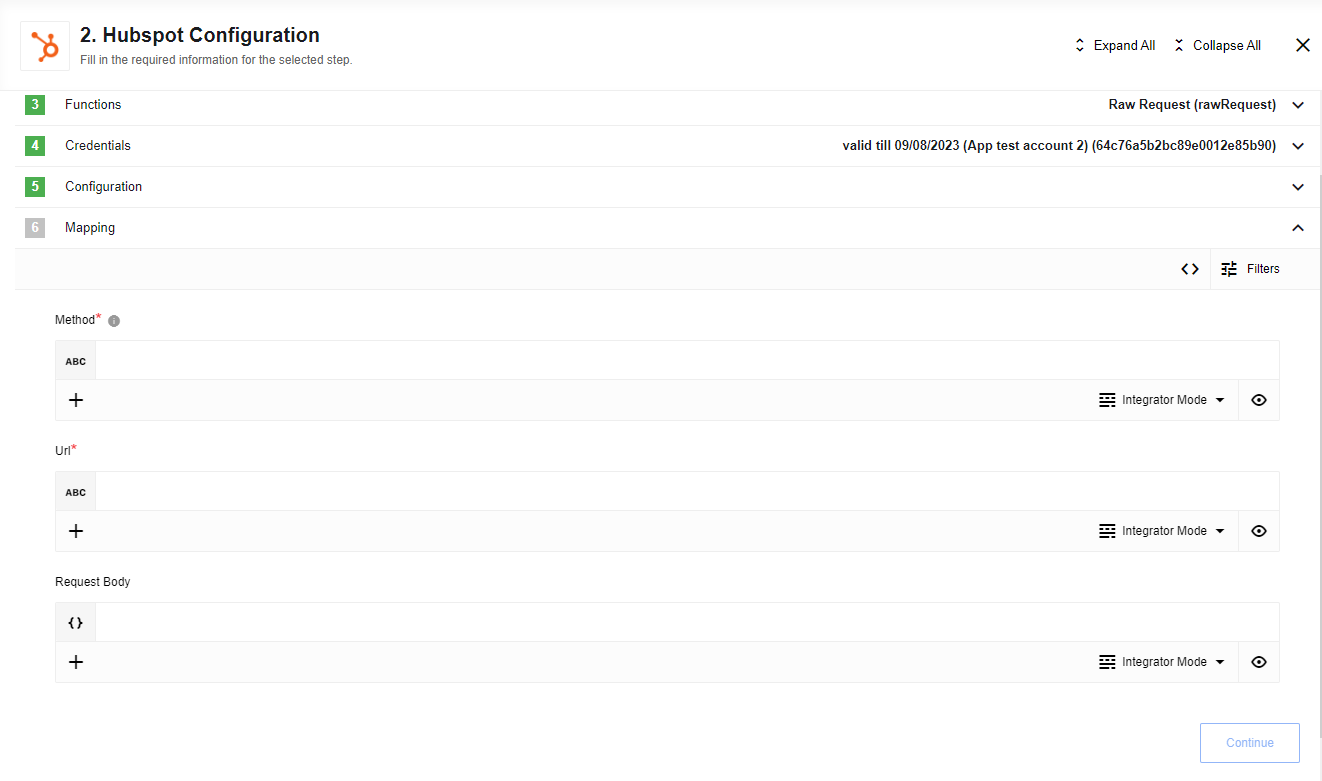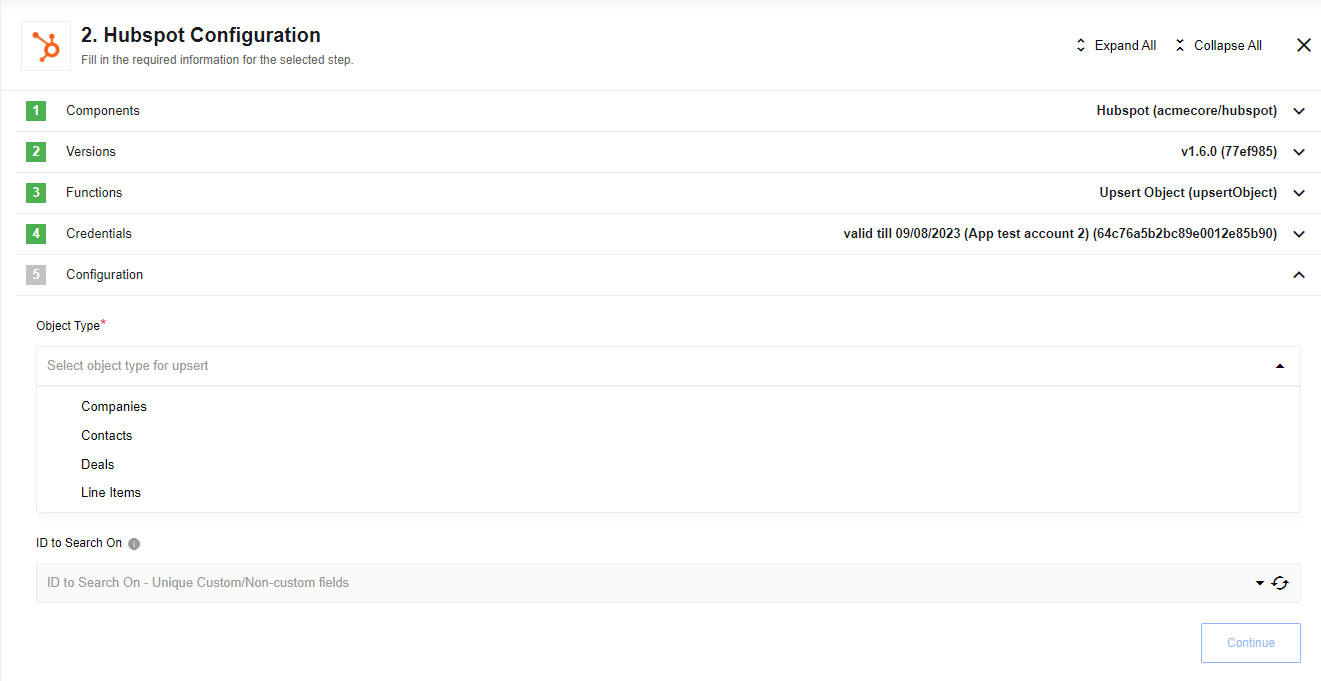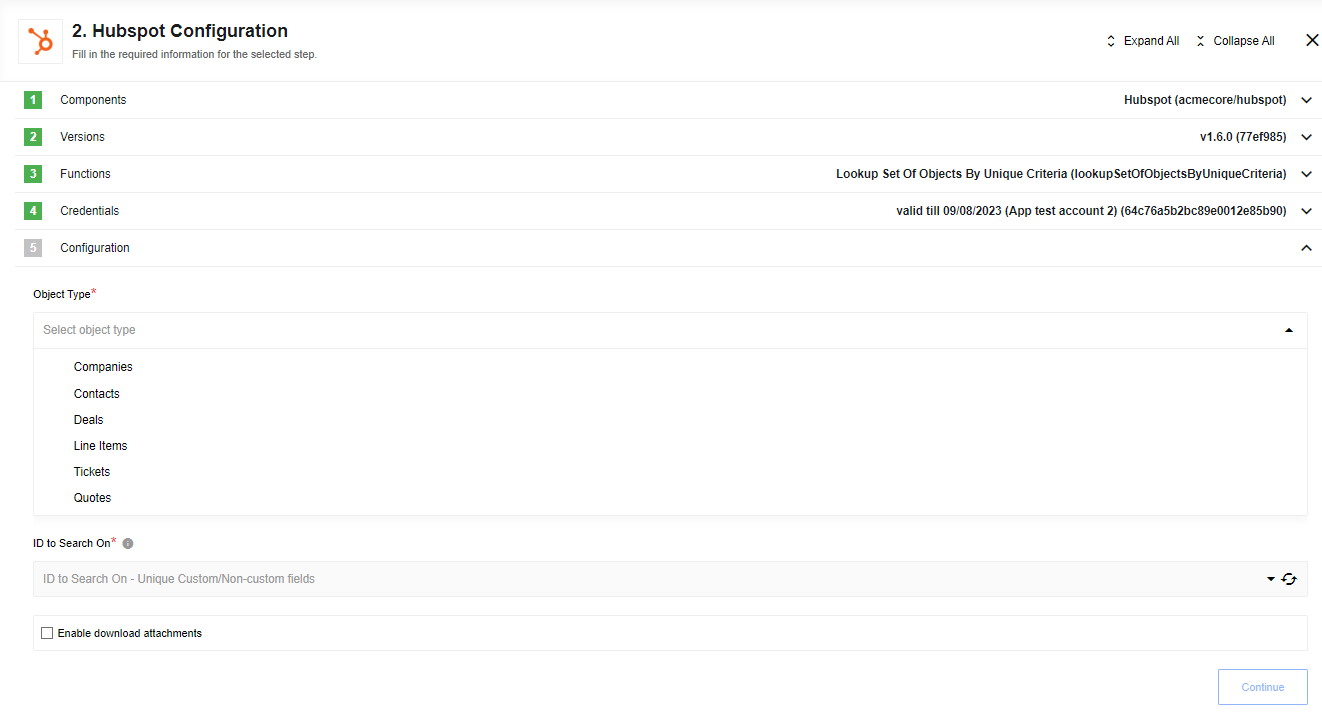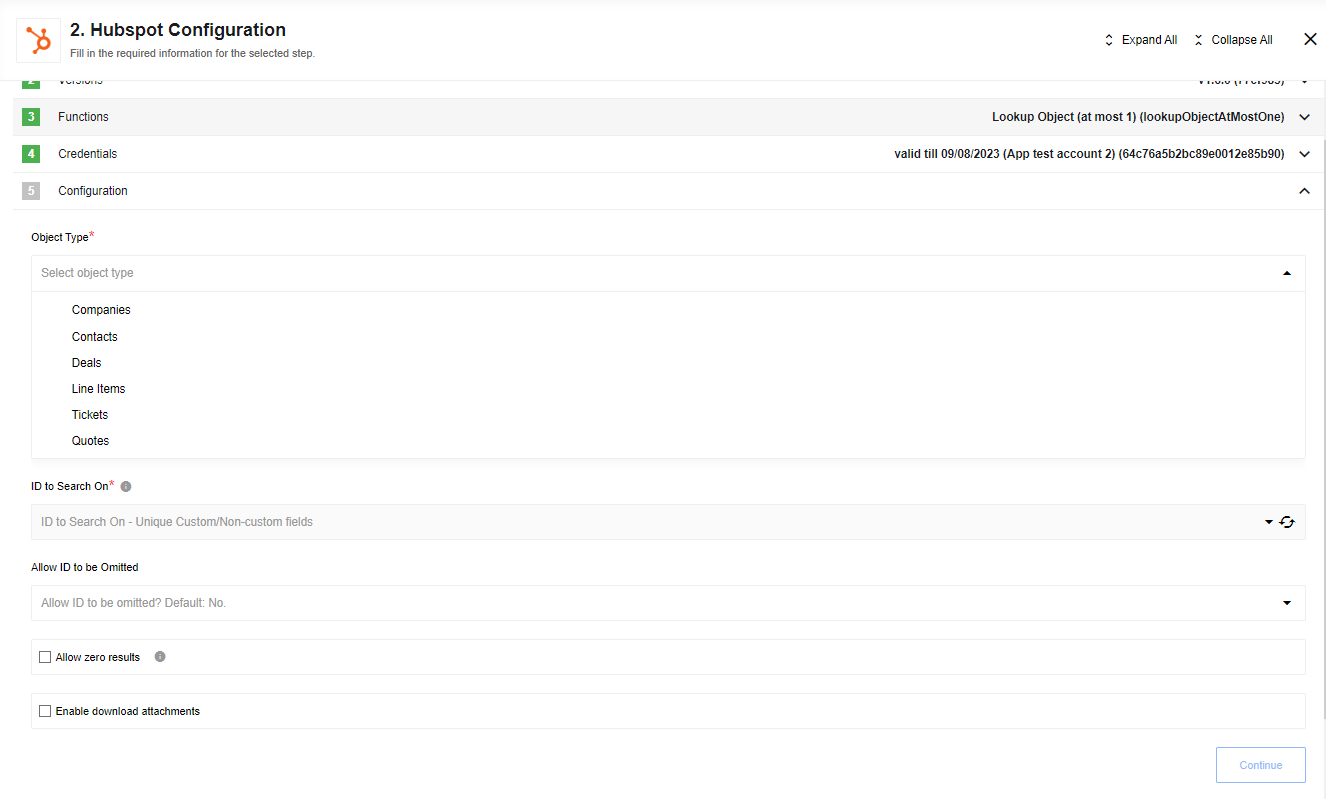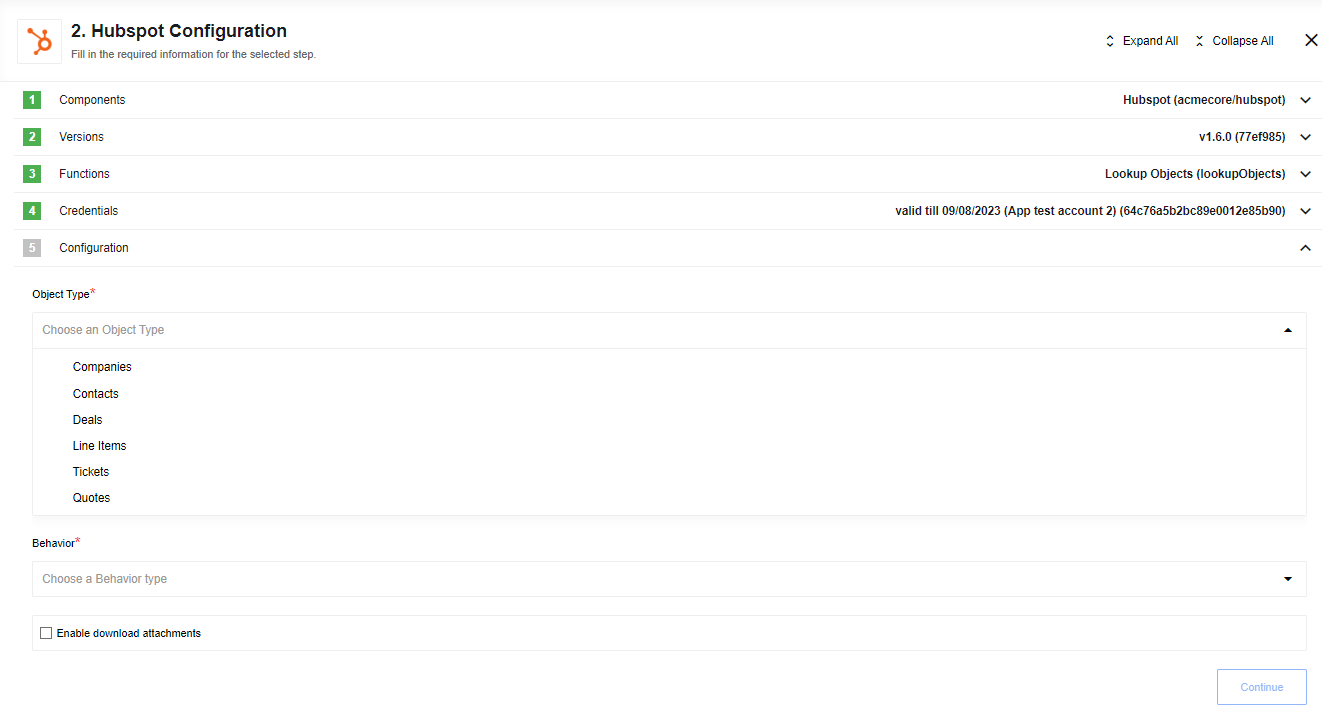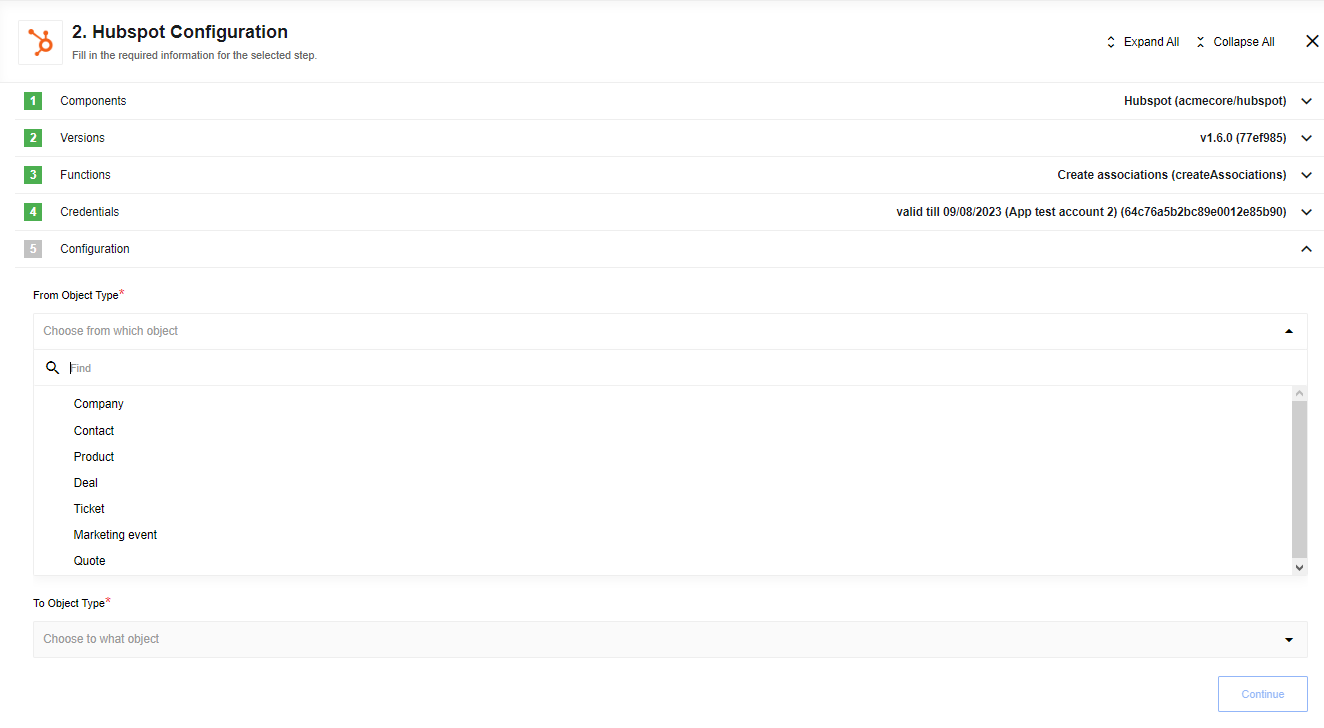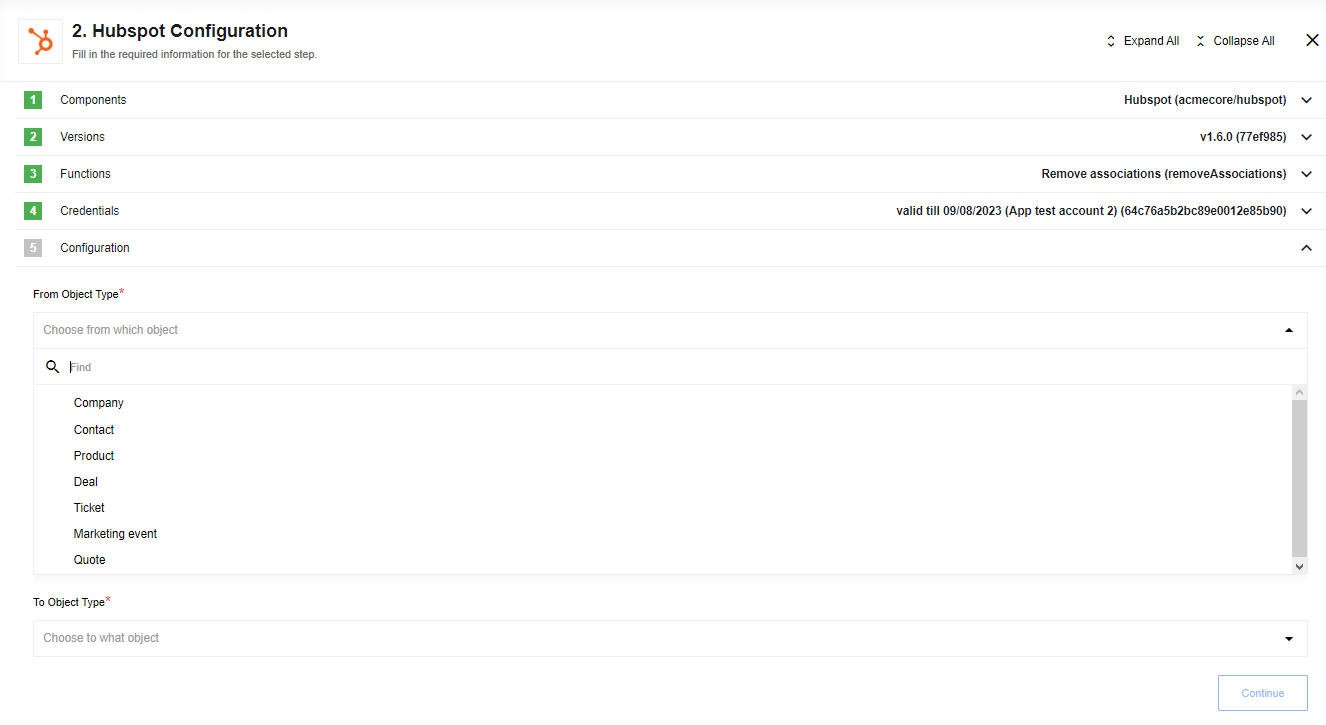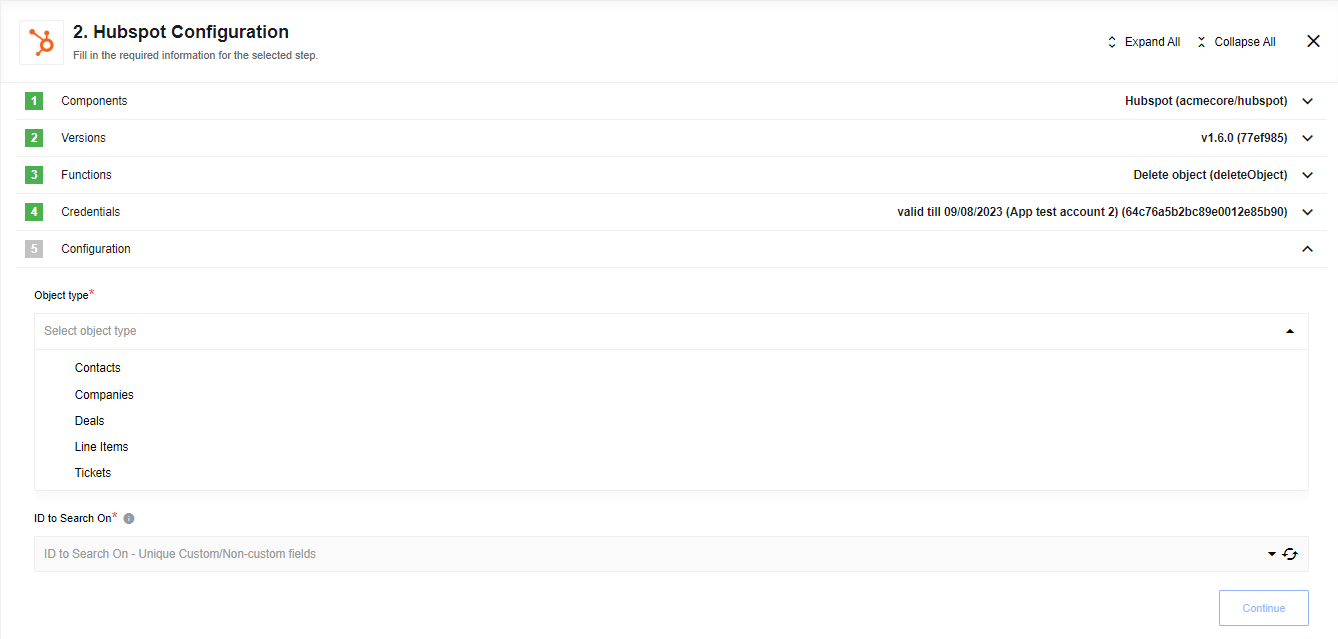HubSpot component
Table of Contents
General information
Description
Hubspot Component is designed to connect to the Hubspot API.
Environment variables
| Name | Mandatory | Description | Values |
|---|---|---|---|
REQUEST_MAX_RETRY |
false | Specifies how many times the system retries a failed API request (default: 3) | any integer above 0 |
RENEW_LIMIT |
false | Maximum number of records retrieved by the Get New and Updated Objects trigger before advancing the start date (default: 9800) |
any integer above 0 and less 10000 |
Credentials
HubSpot component authentication occurs via OAuth 2.0. Before you can make it work on our platform you MUST create an OAuth2 App on HubSpot side.
The HubSpot documentation already contains a detailed explanation of the process and we encourage you to follow it.
Please Note: After granting access, you should be redirected back to our platform via a
redirect_url. To do this, you will need to provide our OAuth Callback Redirect URL.
1. During the OAuth2 App creation you would need to select an existing Auth Client from the drop-down list Choose Auth Client or create the new one. Next you MUST specify the following fields:
| Field name | Mandatory | Description |
|---|---|---|
| Name | true | A name for your Auth Client (can be any value) |
| Client ID | true | OAuth Client ID (provided by HubSpot) |
| Client Secret | true | OAuth Client Secret (provided by HubSpot) |
| Authorization Endpoint | true | OAuth authorization endpoint. ex: https://app-eu1.hubspot.com/oauth/authorize |
| Token Endpoint | true | OAuth Token endpoint for refreshing the access token: https://api.hubapi.com/oauth/v1/token |
2. Fill-in the field Name Your Credential (any).
3. Fill-in the field Scopes like:
crm.objects.contacts.read crm.objects.contacts.write crm.schemas.contacts.read oauth
Please Note:
- Scopes must be the same as provided during app creation in Hubspot, use a space-separated list (not comma-separated).
- The scope
oauthis always required for verification and must be included in the scopes list for all app installs.- The required scopes for your integration depend on the types of HubSpot objects your flow will access. You must ensure that all scopes necessary to access the specific object types you want to retrieve or modify are included in this list.
- Required scopes must always be included in the OAuth
scopeparameter for your app to work correctly.- Conditionally required scopes depend on which HubSpot objects or features your app accesses. For instance, if your flow retrieves contacts, you must include contact-related scopes like
crm.objects.contacts.read.
4. Click on Authenticate button - if you have not logged into HubSpot before, then log in by entering data in the login window that appears
5. Click on Verify button for verifying your credentials
6. Click on Save button for saving your credentials.
Warning: To maintain a smooth experience, we recommend reusing stored credentials where possible. Duplicating secrets across OAuth clients can result in errors and complications.
User Permissions
The user who authorizes the component (i.e., logs in during the OAuth flow) must have the necessary HubSpot user permissions to access the HubSpot objects your flow will handle.
To verify and manage user permissions, users can refer to the official HubSpot guide on user permissions and roles.
If the authorizing user lacks permissions for certain objects, your flow may fail or return authorization errors.
Triggers
Get New and Updated Objects
Retrieves new or modified objects in HubSpot based on a polling mechanism.
Configuration Fields
- Object Type Dropdown: Specifies the type of object to retrieve.
- Emit behavior Dropdown: Determines whether to emit each object individually or emit them in a batch (by page).
- Field to poll Dropdown: The field to use for detecting new or updated records.
- Start Time - TextField (string, optional): The starting point in time to begin retrieving events.
- End Time - TextField (string, optional, defaults to never): If set, records modified after this time will not be retrieved.
- Size of Polling Page - TextField (optional, positive integer, max 100, defaults to 100): Indicates the size of pages to be fetched.
- Single Page per Interval - Checkbox: When selected, if the number of records exceeds the page limit, the connector will wait until the next polling interval to fetch additional pages. This is ignored if
Max Amount of Polling Pagesis set. - Max amount of Polling Pages - TextField (optional, positive integer, max 1000, defaults to 1000): Maximum number of pages to fetch per execution.
Input Metadata
None
Output Metadata
- For
Fetch page: An object with a results key containing an array of records. - For
Emit Individually: Each object fills the entire message.
Limitations
After retrieving 9800 records, the connector will take the highest value of the selected Field to Poll from the last polling page and use it as the Start Time for the next polling cycle.
Records with exactly that timestamp will be excluded from the current iteration and included in the next one to avoid duplicates and ensure no records are missed.
Webhook (deprecated)
This trigger is deprecated. Please use HubSpot Webhook component instead.
Receive data from HubSpot based on configured webhooks.
Configuration Fields
Client secret - Provide Client secret from HubSpot application here otherwise you will get an error during the webhook requests in case of incorrect or missing value.
Output Metadata
Triggered object from HubSpot.
Actions
Raw Request
Executes custom request.
Configuration Fields
- Throw Error on 404 Response - (optional) Configures the handling of 404 HTTP responses as non-errors. The default is
false.
Input Metadata
- Url - Path of the resource relative to the base URL (https://api.hubapi.com), required.
- Method - Allowed values are
GET,POST,PUT,PATCH,DELETE, required. HTTP verb to use in the request. - Request Body - The body content for the request.
Upsert Object
Performs an upsert (update or create) operation on an object in HubSpot.
Configuration Fields
- Object type - The type of object to upsert (“Companies”, “Contacts”, “Deals”, “Line Items”, “Tickets”)
- ID to Search On - Choose the field used for identification (e.g., “HubSpot ID”, “Email”).
Please Note: “Email” is valid only for the Contacts object type.
Input Metadata
Metadata is generated dynamically based on the selected object type and fields.
For each custom file field, an input object is generated to upload a file for that field. The object includes the following fields:
- Attachment URL (URL containing the file contents to upload)
- Folder Path
- File Name
- Charset Hunch
- Access
- TTL
- Overwrite
- Duplicate Validation Strategy
- Duplicate Validation Scope
Files are uploaded using the Hubspot Files API.
Lookup Set Of Objects By Unique Criteria
Looks up a set of objects in HubSpot using a unique field. All specified items must be found, otherwise, an error will be thrown.
Configuration Fields
- Object type - Select the object type to look up (“Companies”, “Contacts”, “Deals”, “Line Items”, “Tickets”, “Quotes”).
- ID to Search On - Choose the field used for identification (e.g., “HubSpot ID”, “Email”).
Please Note: “Email” is valid only for the Contacts object type.
- Enable download attachments - Enable downloading of attachments from fields of type
file.
Input Metadata
An array of ID values to look up.
Output Metadata
Returns the matched objects.
Lookup Object (at most one)
Retrieves a single object from HubSpot using a unique field.
Configuration Fields
- Object Type Dropdown: Select the type of object to look up.
- ID to Search On Dropdown: Select the unique field used for lookup.
- Allow ID to be omitted Checkbox: When enabled, the ID field becomes optional. If disabled, the field is required.
- Allow zero results Checkbox: When enabled, an empty object {} is emitted if no match is found. If disabled, an error will be thrown when no results are found.
- Enable download attachments - Enable downloading of attachments from fields of type
file.
Input Metadata
ID value Text field: The value to use for the ID to Search On field (must be a unique value).
Output Metadata
Returns the matched object, or an empty object {} if no match is found and Allow zero results is enabled.
Lookup Objects (Plural)
Lookups a set of objects based on a defined list of criteria. The results can be emitted in different ways.
Configuration Fields
- Object Type Dropdown: Select the type of object to search for.
- Behaviour Dropdown with options:
Fetch all,Fetch page,Emit individually, required. - Enable download attachments - Enable downloading of attachments from fields of type
file.
Input Metadata
Search Criteria Array: An array of search terms combined using the AND operator.
Please note: HubSpot support up to three criteria.
Example:
Records created after 2021-10-01T03:30:17.883Z with property firstname containing Tony.
["createdate GT 1633059017883", "firstname CONTAINS_TOKEN Tony"]
Supported operators:
| OPERATOR | DESCRIPTION |
|---|---|
EQ |
equal to |
NEQ |
not equal to |
LT |
less than |
LTE |
less than or equal to |
GT |
greater than |
GTE |
greater than or equal to |
HAS_PROPERTY |
has property value |
NOT_HAS_PROPERTY |
does not have property value |
CONTAINS_TOKEN |
contains token |
NOT_CONTAINS_TOKEN |
does not contain token |
If selected Fetch page additional metadata fields:
- Page Size - Number of records to retrieve, limit - 100.
- Page Number - Number of pages to skip.
- Order - Order direction, ASCENDING or DESCENDING
Order example:
'createdate DESCENDING'
Output Metadata
- For
Fetch page: An object with:- key
resultsthat has an array as its value. - key
*totalCountOfMatchingResultscontaining the total number of results (not just on the page) matching the search criteria.
- key
- For
Fetch All: An object, with key*resultsthat has an array as its value. - For
Emit Individually: Each object fill the entire message.
Create Association
Creates an association between two HubSpot objects.
Configuration Fields
- From Object Type dropdown: Choose an object type to create association.
- To Object Type dropdown: Choose an object type to associate to.
Please note: We do not retrieve objects to associate dynamically. Check the HubSpot documentation to verify that the association between selected objects is possible.
Input Metadata
- From Object ID - HubSpot id of object which needs to create association.
- To Object ID - id of associated object.
Output Metadata
Object with statusCode key that represent result of request.
Remove Association
Removes an association between two HubSpot objects.
Configuration Fields
- From Object Type dropdown: Choose from which object to remove association.
- To Object Type dropdown: Choose to which object.
Please note: We do not retrieve objects to associate dynamically. Check the HubSpot documentation to verify that the association between selected objects is possible.
Input Metadata
- From Object ID - HubSpot id of object which needs to remove association.
- To Object ID - id of associated object.
Output Metadata
Object with statusCode key that represent result of request.
Delete Object
Deletes a single object using a unique identifier.
Configuration Fields
- Object Type dropdown: Indicates Object Type to find.
- ID to Search On dropdown: Indicates unique field to search on.
Input Metadata
ID value text field: value for ID to Search On (unique field value by itself).
Output Metadata
The expected output is an object with a id property. id value stands for id of delete object.
Known Limitations
- Rate Limits.
- Please, use a timer (around 5 seconds) if you need to build a flow like
Upsert Object Action-> any type ofLookup Object(s) Actionwith enabled featureEnable download attachments. Uploading the file to HubSpot onUpsert Object Actiontakes some time, your might get404error on lookup.
Click here to learn more about the elastic.io iPaaS