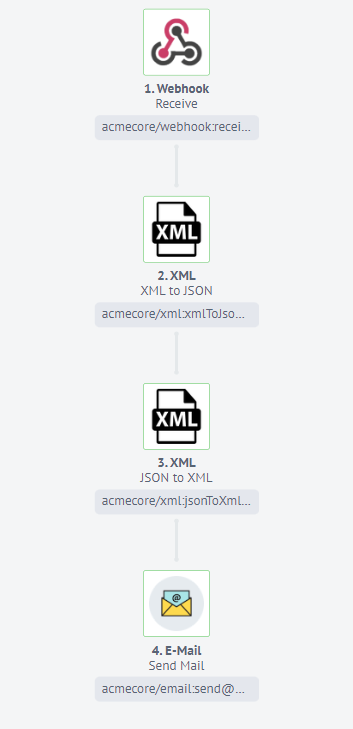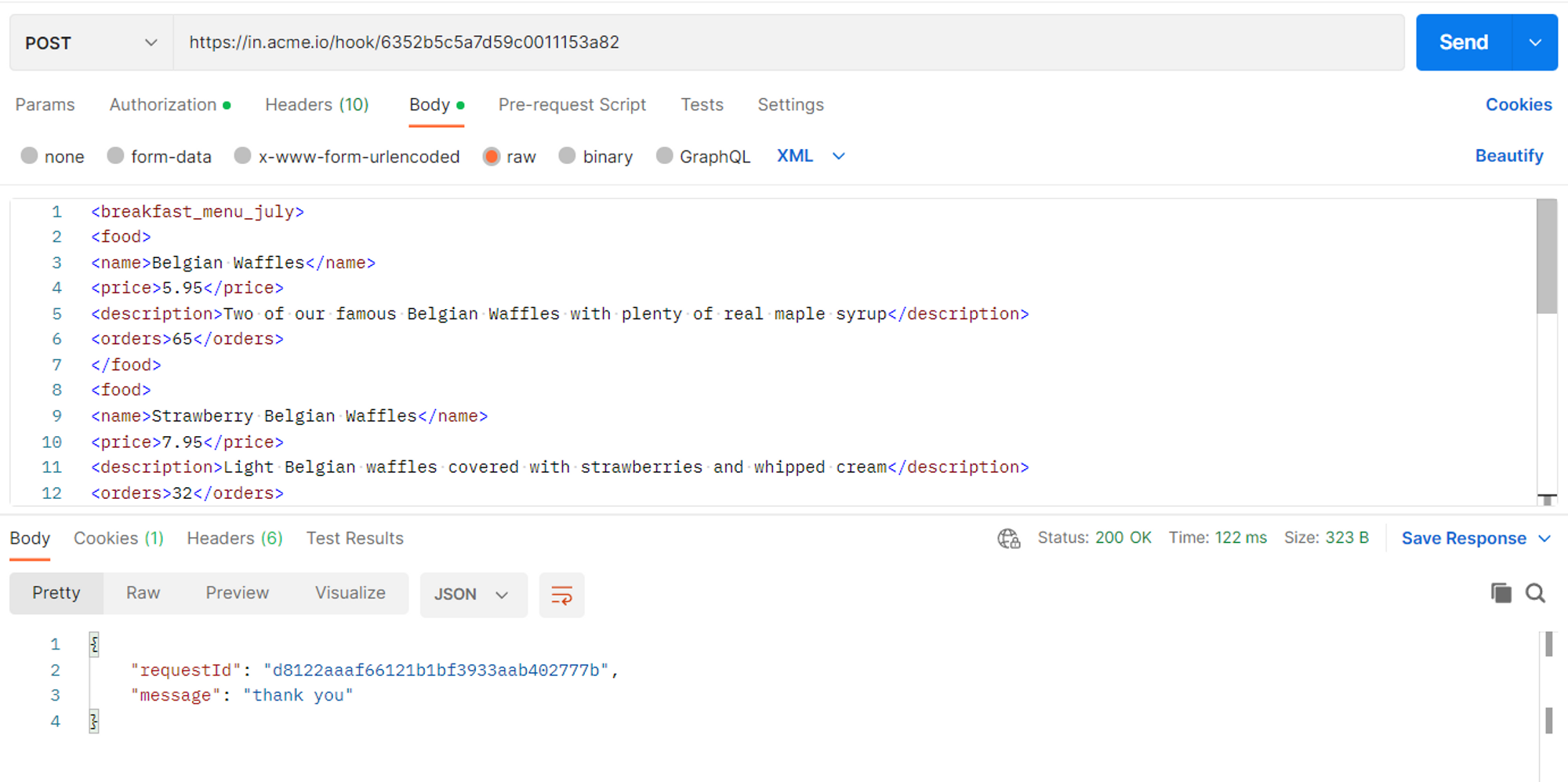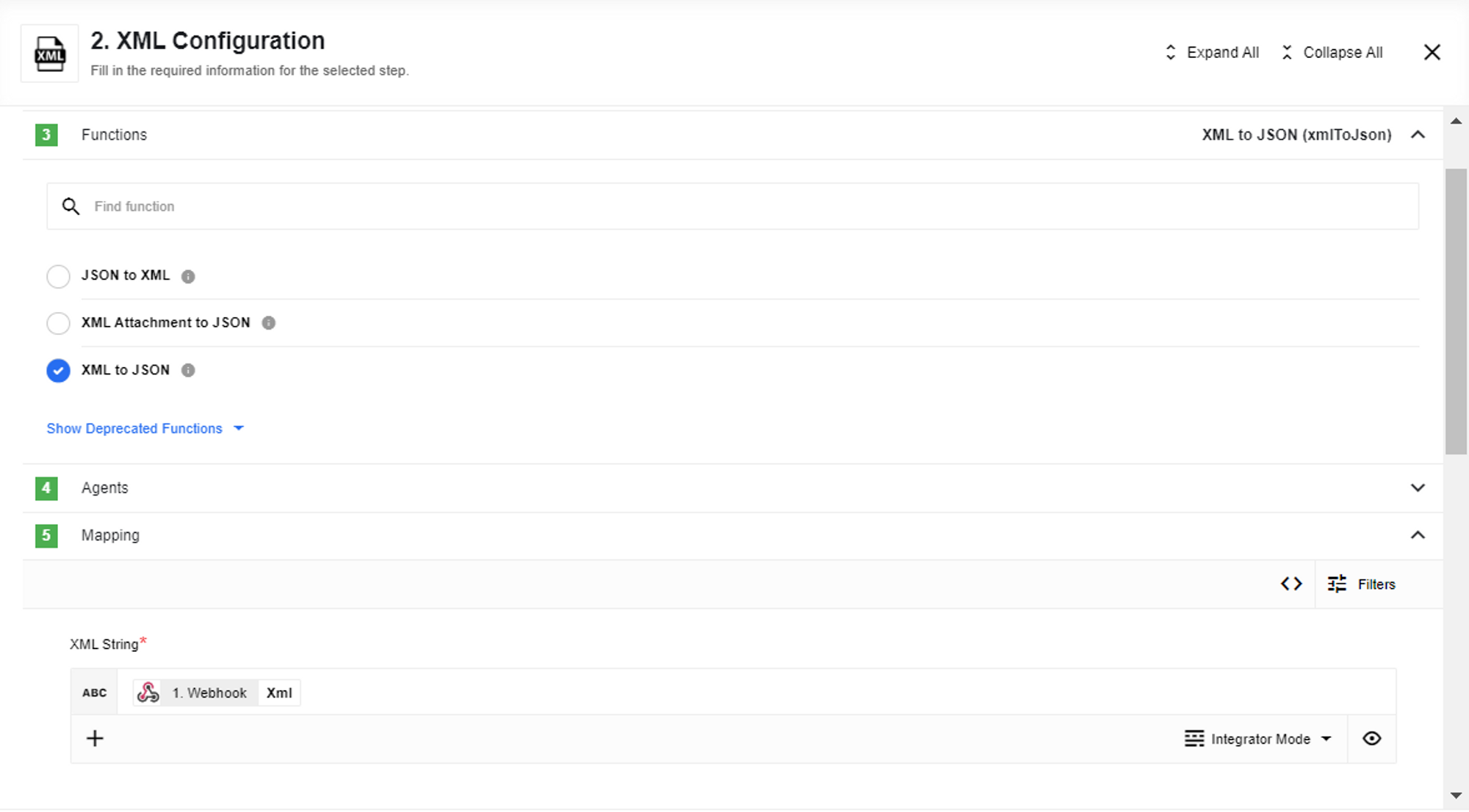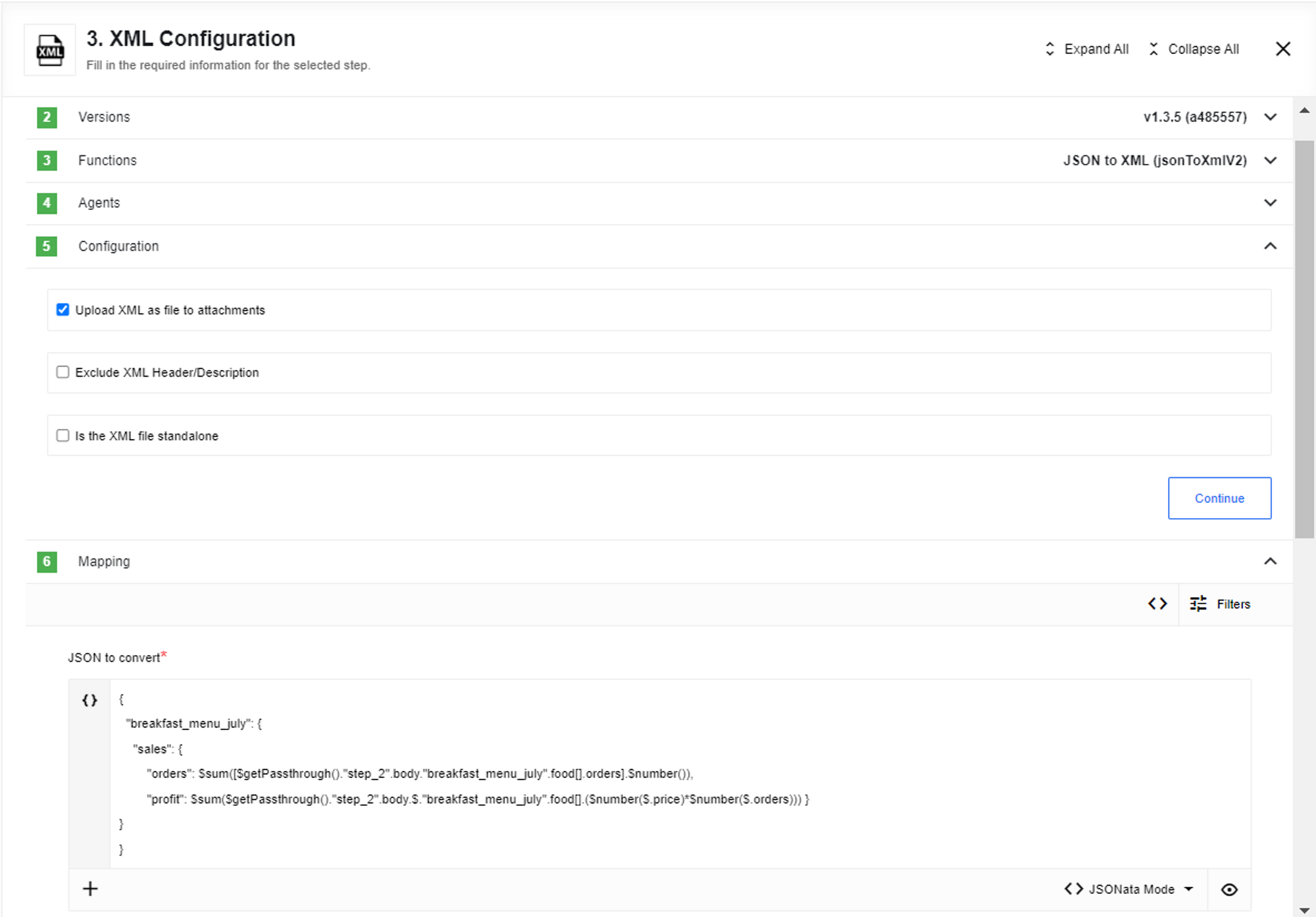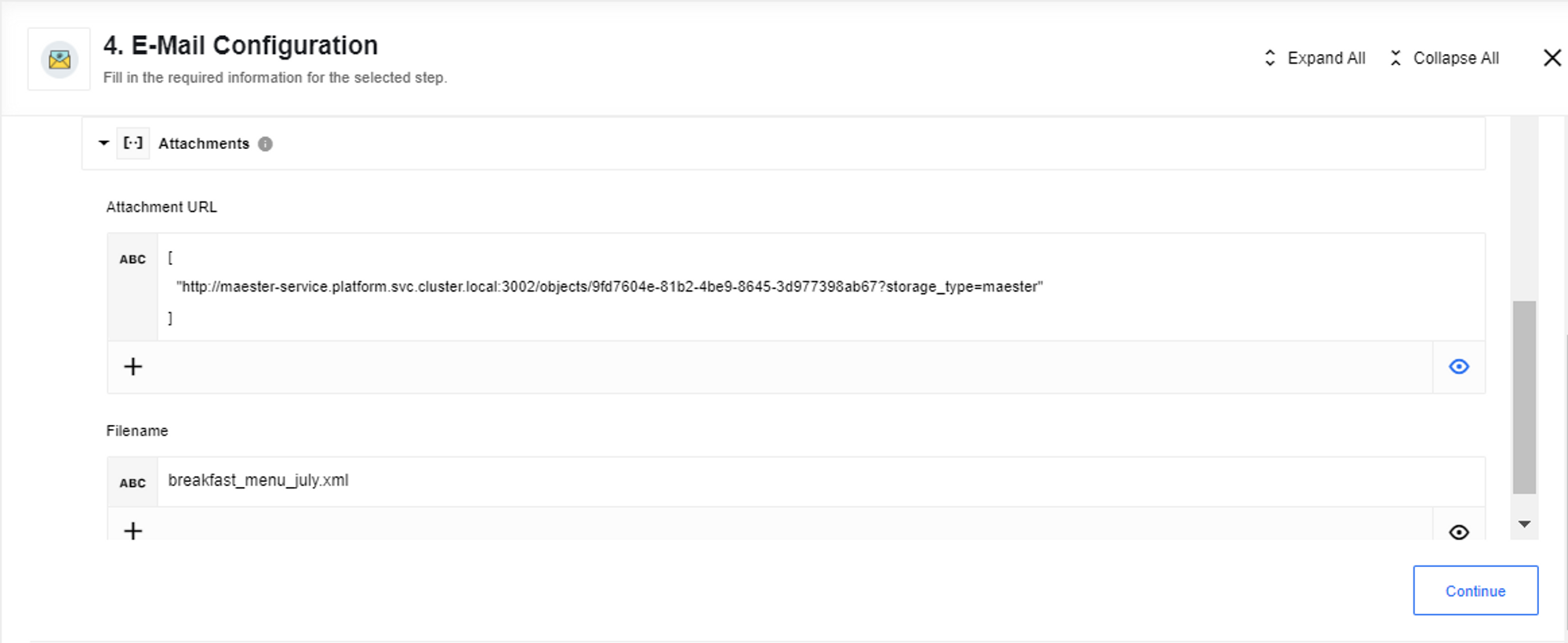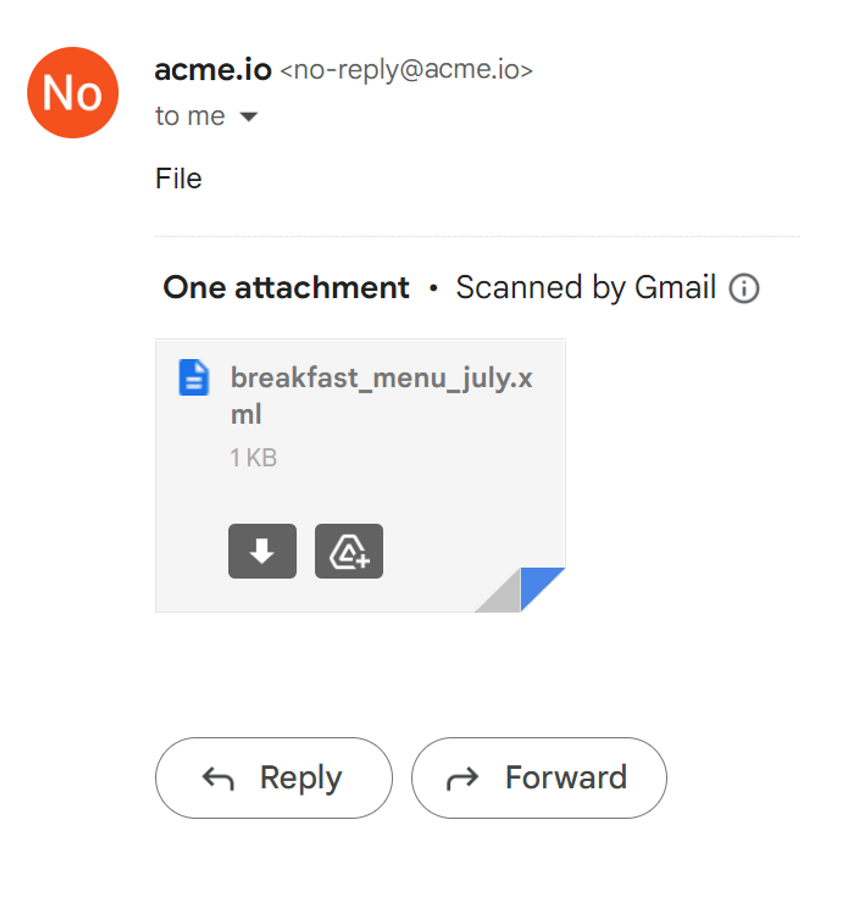XML Use Case
Client use case
Many organizations use XML files because they are extendable, readable and understandable but it is difficult to code. Imagine a restaurant that uses XML files containing breakfast menus. The integration flow must calculate business statistics that can be used in accounting and data analytics. XML component could transform format to JSON which can be modified and transformed back again. JSON is simple and easy to use with its hierarchical structure. JSON functions can do all necessary calculations. As an output, there will be a string with results which will be converted to XML. Let’s start with our flow.
Step 1 - Webhook
In the first step we will use the Webhook component which receives XML.
XML body sent to Webhook which contains the restaurant menu:
XML body
<breakfast_menu_july>
<food>
<name>Belgian Waffles</name>
<price>5.95</price>
<description>Two of our famous Belgian Waffles with plenty of real maple syrup</description>
<orders>65</orders>
</food>
<food>
<name>Strawberry Belgian Waffles</name>
<price>7.95</price>
<description>Light Belgian waffles covered with strawberries and whipped cream</description>
<orders>32</orders>
</food>
<food>
<name>Berry-Berry Belgian Waffles</name>
<price>8.95</price>
<description>Light Belgian waffles covered with an assortment of fresh berries and whipped cream</description>
<orders>43</orders>
</food>
<food>
<name>French Toast</name>
<price>4.50</price>
<description>Thick slices made from our homemade sourdough bread</description>
<orders>60</orders>
</food>
<food>
<name>Homestyle Breakfast</name>
<price>6.95</price>
<description>Two eggs, bacon or sausage, toast, and our ever-popular hash browns</description>
<orders>95</orders>
</food>
</breakfast_menu_july>
Step 2 - XML
The second step is XML component with XML to JSON action and sample retrieved from the Webhook from the first step.
Step 3 - XML
In the third step we are using XML component again, this time JSON to XML action. There is no need to use Jsonata component because JSON can be put into the JSON to convert* field in the Mapping. Upload XML as file to attachments is enabled.
Now let’s take a closer look at XML configuration with JSON to XML action. To calculate the sales statistics we need to convert string-numbers to numbers and then use JSONata functions:
JSON to convert field
```
{
"breakfast_menu_july": {
"sales": {
"orders": $sum([$getPassthrough()."step_2".body."breakfast_menu_july".food[].orders].$number()),
"profit": $sum([$getPassthrough()."step_2".body."breakfast_menu_july".food[]].($number($.price)*$number($.orders)))
}
}
}
```
Step 4 - E-Mail
Our last step will be the E-Mail component with an XML file as an attachment to see the output file with the results.
You can see the E-Mail message with the attachment we need:
The XML output will consist of the profit and order numbers for the breakfast menu for the month of July.
Click to expand for more details
<?xml version="1.0" encoding="UTF-8"?>
<breakfast_menu_july>
<sales>
<orders>295</orders>
<profit>1956.25</profit>
</sales>
</breakfast_menu_july>
Click here to learn more about the elastic.io iPaaS