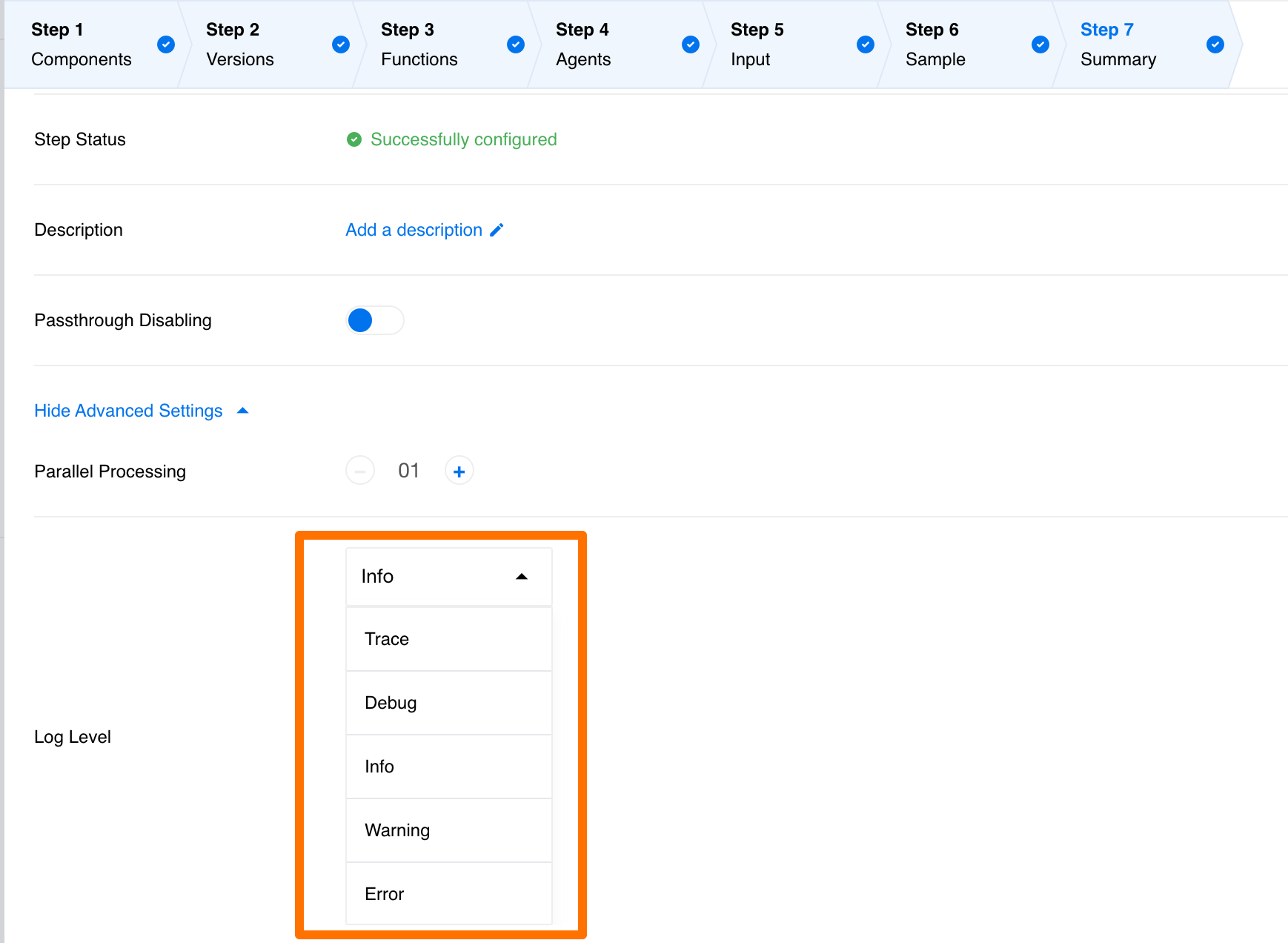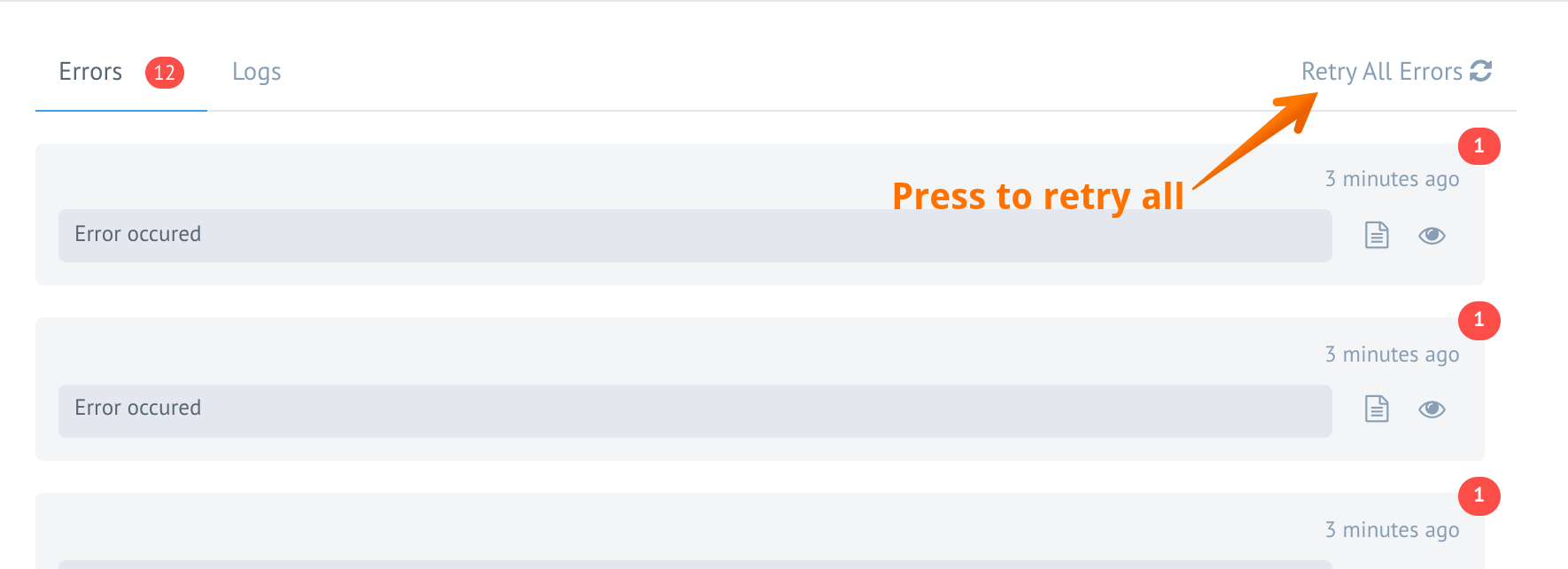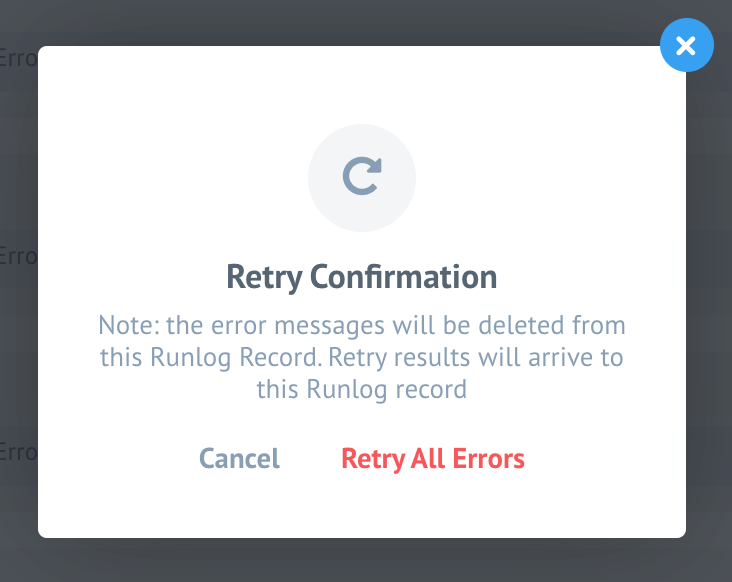Product Update - v20.51
Features
Feature fields in developer mode
With this release we introduce feature fields for the mapper Developer mode. You can open and examine the component input metadata and add needed objects by clicking on it. You can also add the path to property if using function or expression.
Animation above shows an example of these fields while configuring the email component.
Flow step logging level setup
As an integrator or component developer we need to dive into the troubleshooting and debugging sessions to identify and iron out some problems in our projects. For this purposes, the detailed logs are invaluable. On the other hand, detailed logs are sometimes unnecessary during the normal operation runs if you tend to exchange sensitive data through your integration projects.
To control the logging level for each of your flow-step we introduce a new setup called Log Level, accessible from the Advanced Setting part of flow-step Summary. With this setup you can increase or decrease the output logging level of your component from the default Info using the drop-down control shown below.
Please Note: To change the logging level of any flow-step, you must create a new draft for your flow, save it and start again.
The available logging levels are Trace, Debug, Info, Warning and Error where the Trace will output everything your component can show. On the other end of this spectrum, the Error level would output only the flow-step errors.
You can set or change the logging level directly using our REST API call. For this
purposes we extended the flow step configuration by adding the log_level parameter:
"attributes": {
"nodes_config": {
"step_1": {
"log_level":"info"
}
}
}
Please Note: You can only change the logging level for run-time executions. This setup would not work on one-time executions like retrieve sample and verify credentials.
Retry-all flow errors
During some exceptional circumstances, you might get too many errors in your flow execution step to retry it one-by-one. To help process these errors in one go we introduce a new option Retry All Errors which will appear if more than one error happens in this step during an execution.
When clicked, our system will ask you to confirm your action by displaying you the following popup message:
Note: the error messages will be deleted from this Runlog Record. Retry results will arrive to this Runlog record.
You can cancel and return to your screen with errors or confirm and retry all errors, in which case our system will retry all retriable errors. This feature has a limitation: you can’t edit messages before retrying while using retry all errors.
Please Note: Only messages in the single step of particular executions will be retried. It is not possible to retry errors from all steps or from all executions of the flow. For that you still need to open each step in particular execution separately and press retry all button.
Improvements and Updates
Old mapping experience end-of-life
With this final release of the year 2020 we announce the end-of-life for our old mapping experience which was with us for several years and served us well.
From this release the new mapping experience will be the default and it is no longer possible to switch-back and forward between them.
Please Note: If you still need to use the old mapping experience and you are one of the OEM customers get in touch with us - we can enable it for your tenant.
Node.js Sailor updates
With this release we introduce next sets of improvements to the Node.js Sailor, the base library used to compile any Node.js based component code during the platform deployments.
Component Developers Note: Use Sailor version
2.6.21along with the Node version12.20.0or higher for these improvements. Details follow.
AMQP connection problems
Starting from the Node.js Sailor version 2.6.19+, we improved the mechanism used
in the connection to and from the RabbitMQ queues and the pods running your component
code.
- Introducing a separate connections for consuming and publishing the messages.
- The consuming is done with polling instead of pushing.
- The re-connects on connection errors.
- It handles the consumer cancel notifications.
- Decreased the logging levels for certain cases to help troubleshoot problems.
- We introduce new environment variables you can use in your components to control connection to and from queues engine:
AMQP_RECONNECT_ATTEMPTS- number of retries on connection close.AMQP_RECONNECT_TIMEOUT- delay between connection retries.WAIT_MESSAGES_TIMEOUT- delay between next poll when queue is empty.
Rebound Headers
Starting from the Node.js Sailor 2.6.21+, the rebound message headers and the rebound
message expiry time inconsistencies are fixed.
OEM Related
Configure timeouts for one-time executions
You can now configure how long it would take the one-time execution to timeout
and severe the connection with the third party resource. We introduced a new
variable FORCE_DESTROY_ONE_TIME_EXEC_SEC to control the timeout.
To use this functionality add/change force_destroy_one_time_exec_sec ksonnet
parameter in the config.json file and write your desired time.
The default is 120 seconds.
Enabling old mapping experience
We introduced tenant setup parameter flag tenant.feature_flags.old_mapper_enabled
to control visibility of the switcher between old/new mapper. With this release
the flag is set to false by default.
As an OEM customer you can still enable and use the old mapping experience.
Use the tenant setup parameter flag tenant.feature_flags.old_mapper_enabled with true
value. Check our API documentation for /v2/tenants endpoint parameter flags.
Fixed Bugs
- Addressed the problems with deleting symbols in the text-fields for OAuth2 credentials.
- Fixed the manual sample creation UX.
- Fixed the missing scrolling in the developer mode for components with metadata exceeding the visible area of the browser window at the bottom edge.
- Addressed the problem of lost focus during the new-credential creation after pressing the button “Add New Credential”.
- Addressed the case with the null result of the component select-model. Now it shows the error. Please reload the select model.
- Fixed the problem when the configuration field were missing in the recipe activation screen for the steps which use secrets.
Components
Batch Component
- FIXED connection bug preventing authentication with the MongoDB.
Filter Component
- FIXED bug when the produced body had an excessive meta structure containing the actual meta information of all processing steps. Now the produced body is exactly the same as sample produced by the REST API component.
PostgreSQL Component
- FIXED the problem when the component could not connect PostgreSQL databases hosted on Heroku.
Salesforce Component
- FIXED the bug when the
Lookup by fieldconfiguration field depended onObjectfield in the component action.
Utility Component
- IMPROVED the attachment to string functionality. Now you can use either the attachment ID or the URL.
- IMPROVED the string to attachment functionality. Now the component recognises the URL and the size. Both of them are written to the message body.
REST-API Component
- IMPROVED the functionality of component to encounter for network failures. Now the component will start automatic retries in cases of errors like
ETIMEDOUT,ECONNRESETetc. - UPDATED - Dependencies and the Node.js Sailor version to
2.6.21.
Appdirect Component
- UPDATED - Dependencies and the Node.js Sailor version to
2.6.19 - NEW action
Finalize Opportunityis added. - NEW action
Request Opportunity Reviewis added. - NEW object types were added to the
Create Objectsaction. In particularOpportunity.Opportunity ItemandLead. - NEW object types were added to
Update Objectaction:Opportunity,Opportunity Item,CompanyamdLead. - UPDATED the following metadata for the
Update Object(Company object type) andLookup Objects(Company object type).
Sailor version update in bulk
As a part of the annual component code audit for a possibility of sensitive data exposing we checked and updated the following component codes and the dependencies:
- Amazon AWS Lambda
- BazaarVoice Component
- Channeladvisor Component
- Dun & Bradstreet Component
- Edifact Parser Component
- Google translate Component
- Keenio Component
- LDAP Component
- Lightspeed Ecom Component
- Lightspeed Retail Component
- Lionbridge-translate Component
- Mapper Component
- Microsoft Dynamics CRM Component
- Microsoft Dynamics NAV Component
- Netsuite Component
- Outlook Component
- PipeDrive Component
- SDL-translate Component